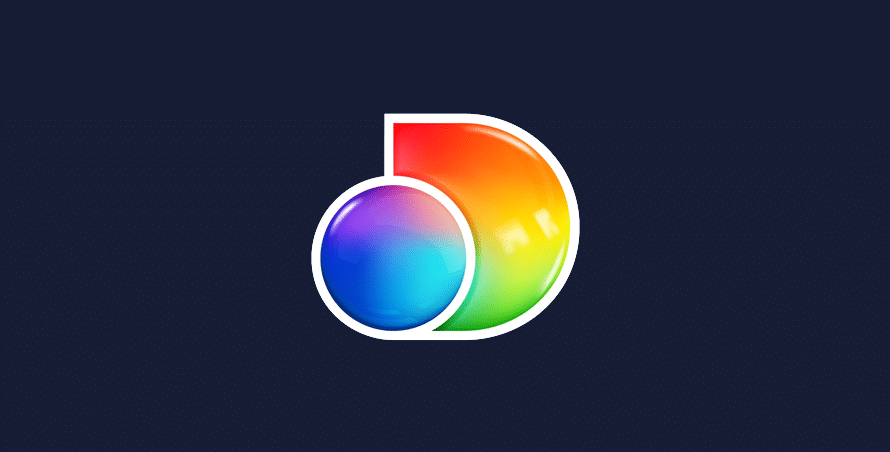Discovery+ is a popular destination for major shows including The Laundry Guy, Clipped and HGTV House Party. However, the service is geo-restricted, so you might need a VPN to watch Discovery+ outside the US. We explain what to do below.
Our list of recommended VPNs open up the Discovery+ website by assigning an American IP address – so you can stream from abroad. See below for more details, along with troubleshooting tips to help if your VPN breaks.
In this article:
Which VPNs work with Discovery+?
Using Discovery+ abroad
At a glance: To use Discovery+ outside the US, download a VPN, sign in, connect to a server based in America (New Jersey, for example) and reload the website/app.
Step 1. Download a VPN
To stream Discovery favourites including Deadliest Catch and Shark Week, you need a trusted VPN. We recommended ExpressVPN currently as it’s affordable and lets you use up to 5 devices at one time.
Step 2. Sign in to your VPN
Once you’ve created your account and downloaded the software to your device, sign in with your username and password. Make a note of your details in case your forget them next time you want to enjoy some Discovery+ goodies.
Step 3. Connect to a server for Discovery+
As the Discovery service is targeted at an American audience, you need to connect to a VPN server based in the US. Top VPNs will have multiple servers in America that you can jump between if needed.
To unlock Discovery+ overseas using ExpressVPN, open the app, tap the three dots icon and use the search box to enter a US location. Then, click the power icon to connect and wait for the green light.
How to fix Discovery+ errors
If the Discovery+ website discovers you’re trying to use the service from a restricted territory, you’ll get blocked. Certain countries will limit access to Discovery+ due to licensing laws, or because there are laws in that country that go against VPN use. Try these fixes:
Update your VPN
If you can’t watch Discovery+ outside the US, check that you’re running the most recent version. The developers could have fixed any glitches with an update.
On a PC, start by launching your VPN and accessing the Settings or Options menu. Certain VPNs may present update notifications on the initial screen.
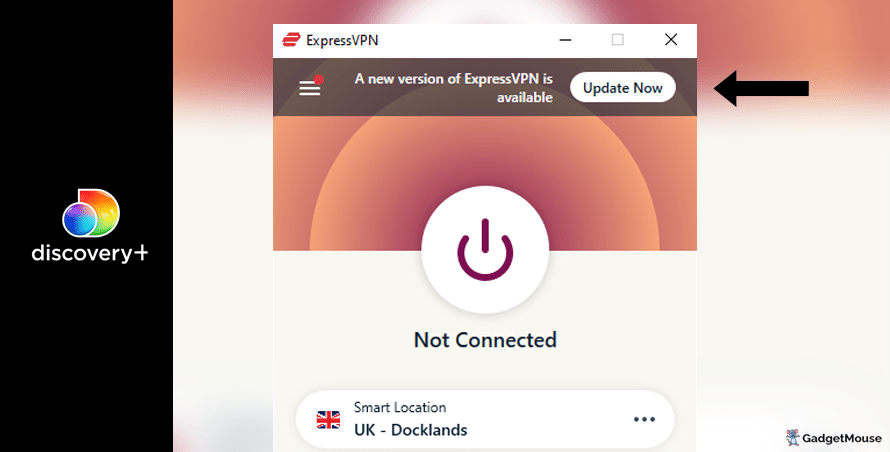
If you click on the Update option, it typically directs you to the VPN provider’s website, offering more details about the latest updates and changes.
For Android users, to update your VPN, open the Google Play store, tap on your user profile at the top-right corner and select Manage apps and device. Pick Update or Update all to ensure your VPN is up to date.
And iPhone users need to open the Apple App Store and tap your user profile in the top-right corner of the screen.
Use a different VPN server
Top-tier VPNs provide numerous servers in each country.
Take ExpressVPN, for instance; it has a ‘UK – Docklands’ server and other options in East London and the Midlands. Try switching between them to find the most suitable one for your needs.
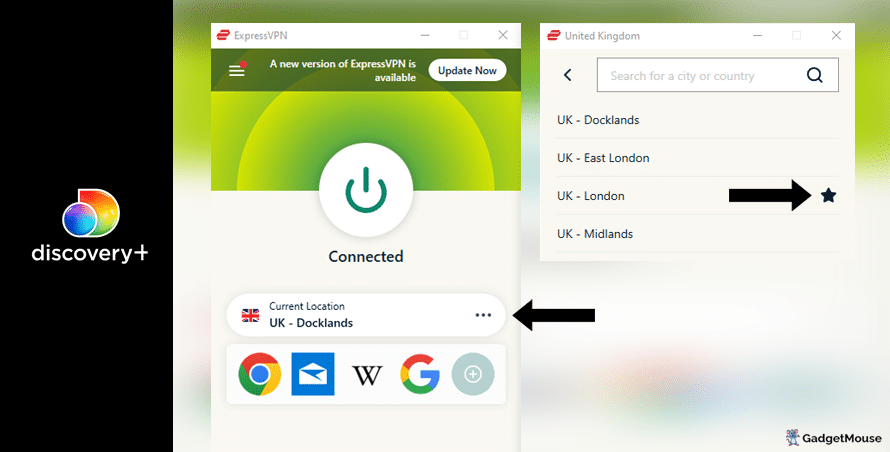
Contact the support team
Our recommended VPN providers manage support teams. From a computer, head to your VPN provider’s website and find the Support or Contact us pages. Some VPNs offer a live chat service for members.
Reset your VPN
Restart your device and open your VPN again. If that doesn’t work, delete and reinstall your VPN. Load up your VPN and Discovery+ and see if performance has improved.
Check your internet
Disconnect from your wi-fi network and then reconnect. Try and run your VPN once again. You can also go a step further and restart your internet router. Speeds of 5-10Mbps should be enough, but you might prefer over 20Mbps if you’re streaming or gaming.
More Discovery+ fixes:
Check to see if you’ve been hit by a DNS leak. A DNS (domain name system) leak means your usual IP address and location is visible to websites and apps, even if you have a VPN running. We suggest you try the IP Address Lookup tool to see if your IP address changes when you activate your VPN and visit Discovery+. If not, that’s a sure sign your VPN is broken.
Have you cleared cache and cookies from your internet browser? Cookies are pieces of data that websites send to your device to monitor your activity. On Chrome, go to Settings > Privacy and security > Clear browsing data. On Safari, you need Settings > Privacy > Manage Website Data.
Have you entered your VPN username and password correctly? Check your login details. If you can’t remember them, get a reset link sent to your inbox.
Are the VPN servers active? If you can’t connect to a server, your provider might be experiencing an outage. The best providers are transparent about this and actively update their server status online.
Is your firewall blocking your VPN or Discovery+? If you’re experiencing issues on desktop, make sure your VPN is mentioned in the ‘Allow’ list. On Windows, head to open Windows Security > Allow an app through the firewall. On Mac, try System Settings > Network > Firewall.
Does your web browser need updating? Your current web browser might be incompatible with your VPN. Assuming you’ve updated your VPN, make sure you update your browser as well. On Chrome, go to Settings > About Chrome.
Are you overworking your VPN? If you’re streaming, gaming and sending messages at the same time, your VPN might struggle to keep up. We suggest you close a couple of apps to test if doing so has a noticeable impact.
Best VPNs for Discovery+
ExpressVPN
- 1-month subscription: £10.53 per month
- 6-month subscription: £8.12 per month
- 1-year subscription + 3 months free: £5.42 per month (49% off)

| 🌎 Number of servers | 160 |
| 📈 Bandwidth | Unlimited |
| 🗣️ 24/7 live chat service | Yes |
| 📱 Number of devices | 5 |
| ⏱️ Our speed test results | -8.7% download, -5.5% upload (London) |
ExpressVPN is one of our favourite VPNs – it’s simple to use even if you’re new to VPNs, plus it does a good job of replacing blacklisted servers. This is one of the most popular VPNs you can buy and it effortlessly unlocks region-restricted websites such as Discovery+. To open up your Discovery+ account, all you need to do is log in to your ExpressVPN account, connect to a VPN server based in a supported country and start streaming.
ExpressVPN can keep your real IP address hidden around the clock, which means there’s no chance of any websites (including Discovery+) working out the fact that you’re accessing content from outside certain areas.
With ExpressVPN, you’ll have access to servers in over 90 countries dotted around the world. Your personal information isn’t kept on file by the company and you can enjoy ExpressVPN on a Mac, PC, Android or iOS smartphone.
Pros: Smartphone app lets you connect in seconds, 'favourite' most-used VPN servers for quick access, performed remarkably well in our chat support speed testCons: Rival VPNs are cheaper, can't use many devices at once
Try ExpressVPN today
Ivacy
- 1-month subscription: £8.62 per month
- 1-year subscription: £3 per month (65% off)
- 5-year subscription + FREE password manager: 80p per month (90% off)

| 🌎 Number of servers | 5,700 |
| 📈 Bandwidth | Unlimited |
| 🗣️ 24/7 live chat service | Yes |
| 📱 Number of devices | 10 |
Ivacy works well with the Discovery+ website – it’s a safe option if you don’t want to spend lots of money on a VPN. The cheapest package here starts at less than $4 per month, which is an awesome deal. Give Ivacy a try for yourself if you’d like to be able to access Discovery+ from anywhere in the world.
This is one of the most popular VPNs proven to work with Discovery+. If you sign up today, you’ll have access to over 1,000 VPN servers across the globe. A single subscription has you covered on up to 10 different devices at any one time. Meanwhile, an internet kill switch keeps you hidden even if your connection drops without warning.
Pros: Connection is steady when using multiple devices, notifications mention if Ivacy is disabled, server locations split by country and cityCons: We think the ExpressVPN mobile app is faster, below-average results in our chat support speed test
Try Ivacy today
NordVPN
- 1-month subscription: £10.49 per month
- 1-year subscription: £3.99 per month (40% off)
- 2-year subscription: £2.79 per month (58% off)

| 🌎 Number of servers | 5,200+ |
| 📈 Bandwidth | Unlimited |
| 🗣️ 24/7 live chat service | Yes |
| 📱 Number of devices | 6 |
| ⏱️ Our speed test results | -14% download, -7% upload (London) |
Here’s another VPN that lets you enjoy Discovery+ while you’re travelling. NordVPN has servers across the globe and all of them are protected by military-grade encryption technology. They’re super secure and you can connect without handing over your personal data to random companies.
If you have any questions while getting to grips with NordVPN, you can reach out to the team using the live chat feature.
Pros: Built-in internet kill switch works well, profile page on app includes 'Security score' with privacy tips, takes less than a minute to reach a live chat agent (based on our tests)Cons: Other VPNs tested are cheaper, some streaming services require multiple resets to work
Try NordVPN today
PureVPN
- 1-month subscription: $10.95 per month (12% off)
- 1-year subscription: $3.74 per month (70% off)
- 2-year subscription + 4 extra months: $1.96 per month (84% off)

| 🌎 Number of servers | 6,500+ |
| 📈 Bandwidth | Unlimited |
| 🗣️ 24/7 live chat service | Yes |
| 📱 Number of devices | 10 |
If your current VPN simply doesn’t work with the Discovery+ website, treat yourself to a better service. PureVPN is the perfect example, powerful enough to bypass geo-locked websites and services so you can enjoy Discovery shows without a fuss. You’ll be able to log in to your Discovery+ account even if you’ve roamed outside of a supported country.
Discovery+ aside, this VPN also works with ITV Hub, Hulu and Amazon Prime. There are around 2,000 super-secure PureVPN servers based in over 130 different countries.
Pros: Surprisingly affordable considering features, lots of UK and US-based servers, generous with simultaneous devicesCons: Takes a couple of minutes to reach live chat agents (based on our tests), performs better on iOS compared to Android (in our experience)
Try PureVPN today
FAQs: Using Discovery+ with a VPN
How to watch Discovery+ on Windows
If you want to watch Discovery+ shows on your Windows PC, just run through the steps we’ve listed below.
- Pick one of our recommended VPNs and sign up – let’s use ExpressVPN for this example.
- Once you’ve created your ExpressVPN account, sign in using your username and password.
- From your Windows device, open ExpressVPN and select a server located in a supported country (see the top of this page for a full list).
- Once you’re connected to that server, head to the Discovery+ website.
- Log in to your Discovery+ account and enjoy on Windows from anywhere in the world!
Watch Discovery+ on Mac
If you want to watch Discovery+ shows on your Mac, just run through the steps we’ve listed below.
- Pick one of our recommended VPNs and create your account – we’ll use ExpressVPN for this example.
- Once you’ve created your ExpressVPN account, sign in using your username and password.
- From your Mac, open ExpressVPN and select a server located in a supported country (see the top of this page for a full list).
- Once connected, head to the Discovery+ website.
- Log in to your Discovery+ account and enjoy on Mac from anywhere in the world!
How to watch Discovery+ on your iPhone
If you want to watch Discovery+ shows on your iPhone, just run through the steps we’ve listed below.
- Head to the Apple App Store from your iPhone.
- Download the ExpressVPN app to your device.
- Download the Discovery+ app to your device – it’s on the Apple App Store.
- Sign in to your ExpressVPN account, and then connect to a server based in a supported country (see the top of this page for a full list).
- Now that you’re connected to a VPN, open the Discovery+ app and log in to your account.
- Enjoy Discovery+ on iPhone from anywhere in the world!
Watch Discovery+ on Android
If you want to watch Discovery+ shows on your Android, just run through the steps we’ve listed below.
- Head to the Google Play Store from your Android tablet or smartphone.
- Download the ExpressVPN app to your device.
- Download the Discovery+ app to your device – it’s on the Google Play Store.
- Sign in to your ExpressVPN account, and then connect to a server based in a supported country (see the top of this page for a full list).
- Now that you’re connected to a VPN, open the Discovery+ app and log in to your account.
- Enjoy Discovery+ on Android from anywhere in the world!
- How to use Bet365 abroad: access your account in 3 steps (guide) - 13 November 2024
- How to watch Sling TV abroad in 3 steps (walkthrough) - 13 November 2024
- MGM+ not working with VPN: 8 ways to fix it - 13 November 2024