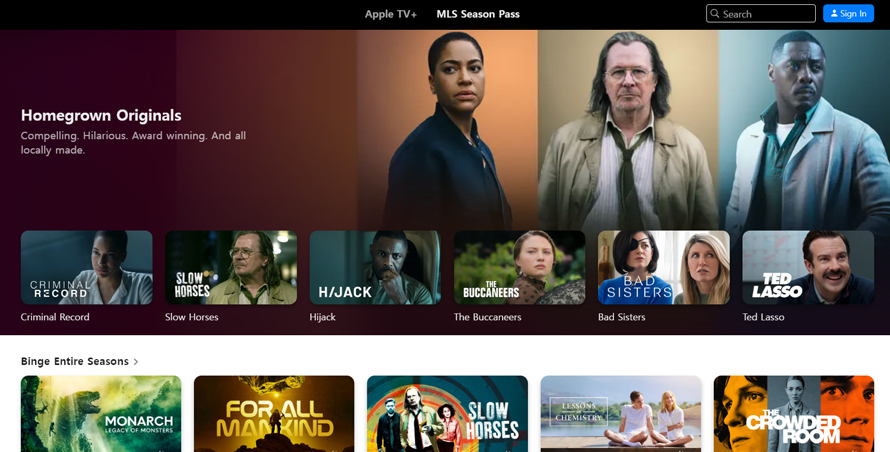Despite its enormous success, Apple TV is still a geo-restricted streaming service – that means it’s locked in certain countries. A reliable VPN is meant to spoof your location so you can watch anywhere, but sometimes they break. Discover what to do if Apple TV isn’t working with your VPN.
If your current VPN isn’t working with Apple TV, the website and/or app could have blocked the VPN server you’re using. Our list of fixes below will help you identify the issue and stop it from happening again in the future.
In this article:
Which VPNs work with Apple TV?
Why is Apple TV not working with my VPN?
Apple TV doesn’t load correctly because you’re trying to use it from a restricted territory. A better VPN can help you solve that problem, or you can try fixing your current software to potentially save money.
Guidance on Apple’s website says: ‘You may not be able to stream content from some channels if you’re travelling abroad. Download the films or TV programmes you want to watch before leaving your current country or region.’
How does Apple TV know about my VPN?
If your VPN isn’t secure, Apple will blacklist the server you’re using, which means your VPN fails. The worst ones we’ve tried at GadgetMouse take a long time to replace blacklisted servers.
The best VPNs for Apple TV do a brilliant job of replacing servers that have stopped working. Even if the streamer disables a server, a replacement will be up in no time. And an effective VPN can also let you cycle between different content libraries.
Apple TV fixes
1. Update your VPN
From your computer, load up your VPN and go to Settings. Look for Update.
If you’re using an Android, update your VPN via the Play Store app. Start by tapping on your profile picture and select Manage apps. Alternatively, from an iPhone, open the App Store and tap your user profile.
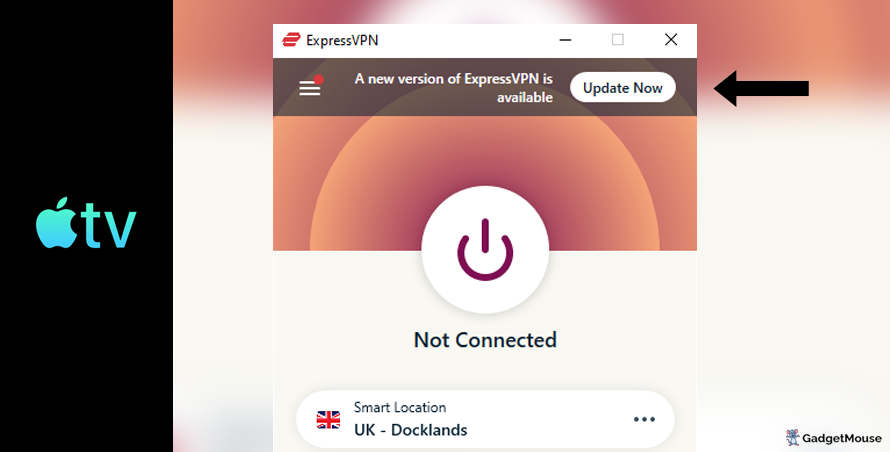
2. Swap out your server
VPNs are hit by server outages every so often, so we suggest switching to a different VPN server based in a country that supports Apple TV – the UK or US, for example.
The steps you take to do this differ depending on the VPN you’re using. For instance, if you’re using ExpressVPN, you can usually select the three dots icon to access a list of alternative servers within the same country. Swapping servers also lets you access region-specific content libraries on Apple TV.
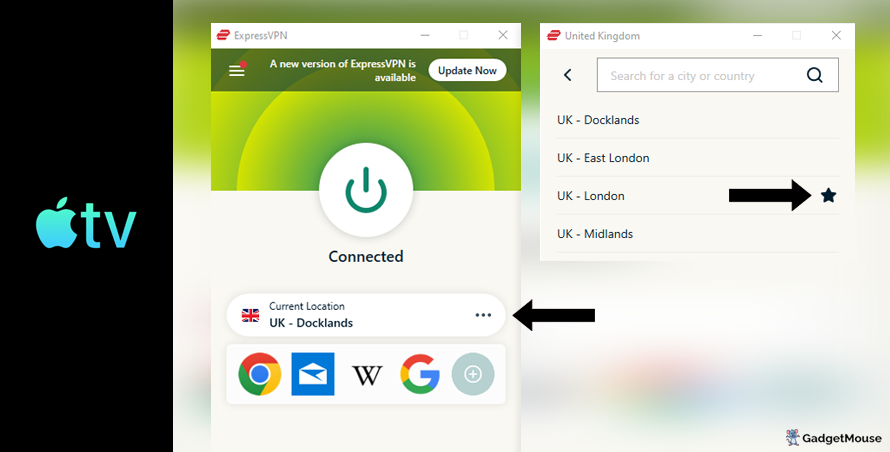
3. Reach out to your VPN support team
Our recommended providers manage teams that deal with problems you’re having. If you can’t watch Apple TV shows while abroad, message them.
4. Test your internet
Check to see if your internet is to blame for Apple TV woes. Disconnect from your wi-fi, reconnect and try the VPN again. You can also run a full network reset by resetting your router.
Note your download speed using an internet speed tool, like this one from Ookla. The test lets you compare download speeds with your ISP’s ‘minimum guaranteed speed.’
5. Restart your VPN
If switching VPN servers doesn’t unlock the Apple TV website or mobile app, uninstall and then reinstall your VPN. Then, open your VPN and the streaming app or website to see if the issue has been resolved.
Even more Apple TV fixes:
Clear cache and cookies. From a Chrome browser, go to Settings > Privacy and security > Clear browsing data. And on Safari, head to Settings > Privacy > Manage Website Data.
Type your VPN username and password once again. Check you’ve entered your VPN login details correctly.
Find out if you’re impacted by a DNS issue. A DNS (domain name system) leak shares your true IP address and location to websites and apps even if you have a VPN. Use our IP Address Lookup tool to see if your IP address adjusts when you activate your VPN and visit Apple TV.
Check your servers. If you can’t connect to a server that successfully unlocks Apple TV, your provider might be at fault.
Check your firewall. On Windows, open Windows Security > Allow an app through the firewall. On Mac, try System Settings > Network > Firewall.
Are you using the right browser? Ensure that your web browser is compatible with your VPN. If you’ve updated your VPN, don’t forget to update your browser as well. On Chrome, access Settings > About Chrome.
Best VPNs for Apple TV
ExpressVPN
- 1-month subscription: £10.53 per month
- 6-month subscription: £8.12 per month
- 1-year subscription + 3 months free: £5.42 per month (49% off)

| 🌎 Number of servers | 160 |
| 📈 Bandwidth | Unlimited |
| 🗣️ 24/7 live chat service | Yes |
| 📱 Number of devices | 5 |
| ⏱️ Our speed test results | -8.7% download, -5.5% upload (London) |
If the VPN you’re using right now can’t unlock Apple TV, give ExpressVPN a shot. This massively popular software is easy to use, fast and works well if you’re aiming to stream TV shows and movies from outside Latin America.
Even if Apple TV temporarily disables an IP address you’re using, it’ll have a replacement server (with a new IP) up and running in no time. To access your account, all you need to do is open up ExpressVPN and connect to a server in a supported country such as the US.
Pros: Smartphone app lets you connect in seconds, 'favourite' most-used VPN servers for quick access, performed remarkably well in our chat support speed testCons: Rival VPNs are cheaper, can't use many devices at once
Try ExpressVPN today
NordVPN
- 1-month subscription: £10.49 per month
- 1-year subscription: £3.99 per month (40% off)
- 2-year subscription: £2.79 per month (58% off)

| 🌎 Number of servers | 5,200+ |
| 📈 Bandwidth | Unlimited |
| 🗣️ 24/7 live chat service | Yes |
| 📱 Number of devices | 6 |
| ⏱️ Our speed test results | -14% download, -7% upload (London) |
Another VPN for your shortlist if you can’t stream from Apple TV. NordVPN has servers across the globe and they’re encrypted – that means you’ll be safe when using public wi-fi networks.
The servers boast top-notch security measures, allowing you to establish connections without divulging any personal information. NordVPN ensures absolute privacy by refraining from monitoring your usage patterns. We also appreciate the CyberSec feature, actively preventing access to dubious websites and minimizing the chances of your device falling victim to data-stealing malware.
Pros: Built-in internet kill switch works well, profile page on app includes 'Security score' with privacy tips, takes less than a minute to reach a live chat agent (based on our tests)Cons: Other VPNs tested are cheaper, some streaming services require multiple resets to work
Try NordVPN today
Ivacy
- 1-month subscription: £8.62 per month
- 1-year subscription: £3 per month (65% off)
- 5-year subscription + FREE password manager: 80p per month (90% off)

| 🌎 Number of servers | 5,700 |
| 📈 Bandwidth | Unlimited |
| 🗣️ 24/7 live chat service | Yes |
| 📱 Number of devices | 10 |
Ivacy can unlock Apple TV and we’re fans of the budget-priced subscriptions on offer. This software uses encryption technology to remain secure and offers public wi-fi security that protects against malware.
Utilize Ivacy to access Apple TV discreetly, shielding your activity from third parties, including your own Internet Service Provider (ISP). This is made possible by Ivacy’s robust no-logs policy, ensuring that your sensitive personal data remains secure and is not sold to any unscrupulous third parties.
Pros: Connection is steady when using multiple devices, notifications mention if Ivacy is disabled, server locations split by country and cityCons: We think the ExpressVPN mobile app is faster, below-average results in our chat support speed test
Try Ivacy today
PureVPN
- 1-month subscription: $10.95 per month (12% off)
- 1-year subscription: $3.74 per month (70% off)
- 2-year subscription + 4 extra months: $1.96 per month (84% off)

| 🌎 Number of servers | 6,500+ |
| 📈 Bandwidth | Unlimited |
| 🗣️ 24/7 live chat service | Yes |
| 📱 Number of devices | 10 |
If your current VPN doesn’t work with Apple TV, you need to swap to a better service. PureVPN is a nice example as it’s effective enough to bypass geo-locked websites and services. You’ll be able to log in to your Apple TV streaming account even if you’ve roamed abroad.
With a network exceeding 6,000 servers, PureVPN ensures unparalleled security, strategically positioned across more than 70 countries for a truly global and robust coverage.
Pros: Surprisingly affordable considering features, lots of UK and US-based servers, generous with simultaneous devicesCons: Takes a couple of minutes to reach live chat agents (based on our tests), performs better on iOS compared to Android (in our experience)
Try PureVPN today
How to watch Apple TV abroad
At a glance: To use Apple TV while travelling, download a VPN, sign in to your account and connect to a server in the United States (or an alternative supported country).
Step 1. Install a VPN on your device
To stream content that’s geo-locked, you need a trusted VPN. By choosing wisely, you’ll get instant access to a tool that’s both easy to use and secure.
Step 2. Sign in to your VPN
Once you’ve created your VPN account, sign in with your email/username and password. Make your password unique to your VPN account.
Step 3. Connect to a server for Apple TV
As Apple TV is designed to serve specific countries, you should connect to a VPN server that’s appropriate. The US or UK are popular options.
Using ExpressVPN, open the app, tap the three dots icon and use the search box to enter a location. Then, click the power icon to connect and wait for the green light.
Common questions
Should I use a free VPN for Apple TV?
Not really, because free VPNs for Apple TV could sell your information for money. Connecting to a VPN server might take a long time and your connection could drop at any time, locking you out of Apple TV and its best shows.
How to watch Apple TV on Windows
- Pick one of our recommended VPNs and sign up – let’s use ExpressVPN for this example.
- Once you’ve created your ExpressVPN account, sign in using your username and password.
- From your Windows device, open ExpressVPN and select a server located in the US.
- Once you’re connected to that server, head to the Apple TV website.
Watch Apple TV on Mac
- Pick one of our recommended VPNs and create your account – we’ll use ExpressVPN for this example.
- Once you’ve created your ExpressVPN account, sign in using your username and password.
- From your Mac, open ExpressVPN and select a server located in the US.
- Once connected, head to the Apple TV website.
How to watch Apple TV on iPhone
- Head to the Apple App Store from your iPhone.
- Download the ExpressVPN app to your device.
- Download the Apple TV app to your device – it’s on the Apple App Store.
- Sign in to your ExpressVPN account, and then connect to a server based in America.
- Now that you’re connected to a VPN, open the Apple TV app and log in to your account.
Watch Apple TV on Android
- Head to the Google Play Store from your Android tablet or smartphone.
- Download the ExpressVPN app to your device.
- Download the Apple TV app to your device – it’s on the Google Play Store.
- Sign in to your ExpressVPN account, and then connect to a server based in America.
- Now that you’re connected to a VPN, open the Apple TV app and log in to your account.
- Etsy not working with VPN: 10 fixes (quick guide) - 13 November 2024
- VPN not working with Firestick: 7 fast fixes - 13 November 2024
- Lionsgate Plus not working with VPN: 11 EASY fixes to try (2024) - 13 November 2024