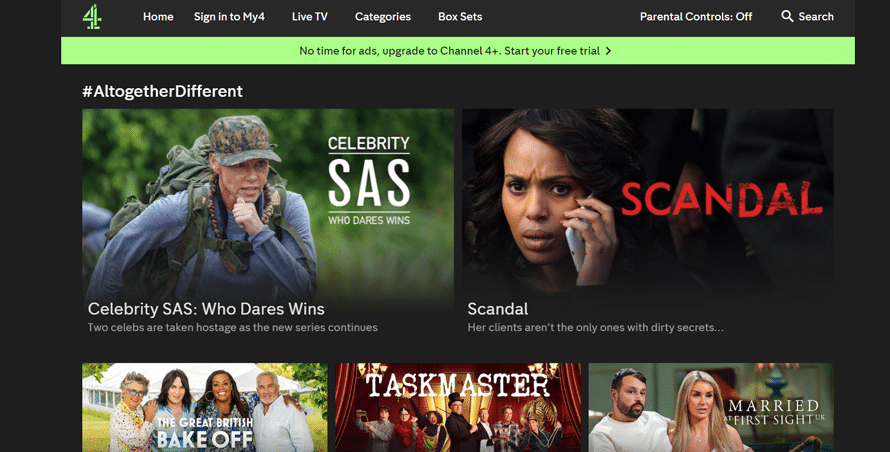Channel 4 (once known as All 4) is geo-restricted, so you might have trouble watching abroad. But you can access it with a VPN as the software disguises your location. On this page, we explain how to watch Channel 4 outside the UK.
Pick a reliable VPN and you can access Channel 4 outside the UK using a temporary IP address – it works because the TV network’s website and app don’t realise you’re overseas.
In this article:
Which VPNs work with Channel 4?
Quick guide: using a VPN to watch Channel 4 abroad
At a glance: To use Channel 4 outside the UK, download a VPN, sign in to your account, connect to a server based in the United Kingdom and then reload the website or app.
Step 1. Install a VPN on your device
To stream region-restricted TV shows while outside the UK, you need a trusted VPN. By choosing wisely, you’ll get instant access to a tool that’s both easy to use and secure – it won’t share your personal details with third parties or your ISP (internet service provider).
Step 2. Sign in to your VPN
Once you’ve created your VPN account, sign in with your email/username and password. Make your password unique to your VPN account.
Step 3. Connect to a UK server for Channel 4
As Channel 4 is designed with Brits in mind, you need to connect to a VPN server based in the UK.
To do this using ExpressVPN, open the app, tap the three dots icon and use the search box to enter a UK location. We’ve used Docklands in our example below. Then, click the power icon to connect and wait for the green light.
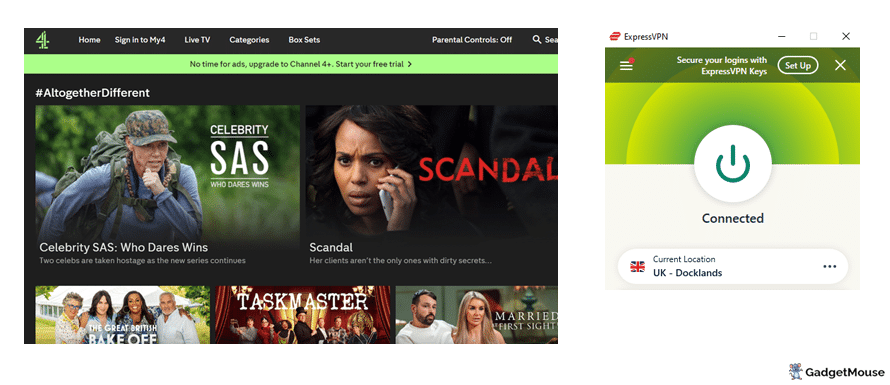
Channel 4 not working with VPN: how to fix it
If the Channel 4 website works out that you’re trying to use the service from outside the UK, you’ll get blocked pronto. Certain countries will limit access to the streaming website due to licensing laws, or because there are laws in that country that go against VPN use.
The best VPNs for Channel 4 do a top-notch job of replacing their blacklisted servers. But if you want to stick with your current VPN, have a look at our list of fixes:
Update your VPN
Make sure you’re using the latest version – the developers might have identified an issue and patched it with an update. You need to take a trip to your VPN settings.
On a PC, open your VPN and then the Settings or Options menu. Some VPNs will display a message on the start screen telling you about updates. ExpressVPN, for example, shows this:
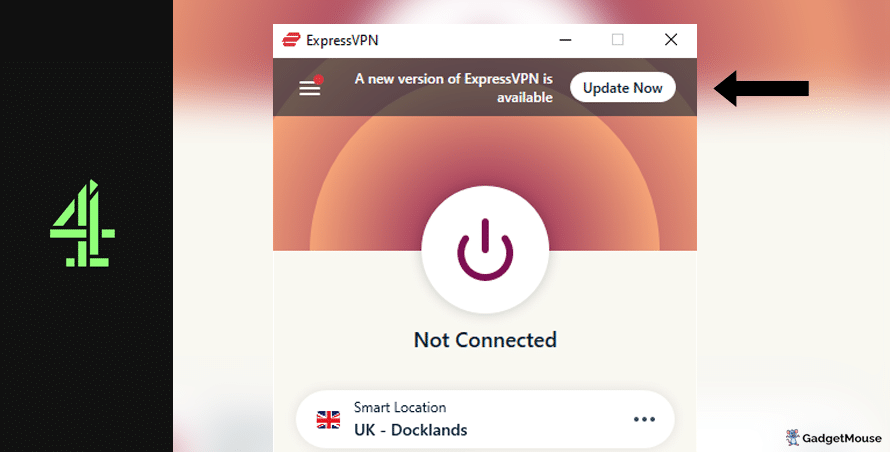
Clicking Update will usually take you to the VPN provider’s website, where you can learn more about what’s new.
If you’re using an Android phone, you need to open the Google Play store, tap your user profile in the top-right corner of the screen and then Manage apps and device. Choose Update or Update all.
On an iPhone, open the Apple App Store and tap your user profile in the top-right corner of the screen.
Use a different VPN server to watch Channel 4 shows
In some cases, specific VPN servers can become temporarily unavailable or slower than usual. This will affect your Channel 4 profile. If your VPN isn’t working with Channel 4, this could be the problem.
The best VPNs offer multiple servers per country. For example, ExpressVPN hosts a ‘UK – Docklands’ server as well as alternatives in East London, London and the Midlands. Cycle between them and see which one works best for you.
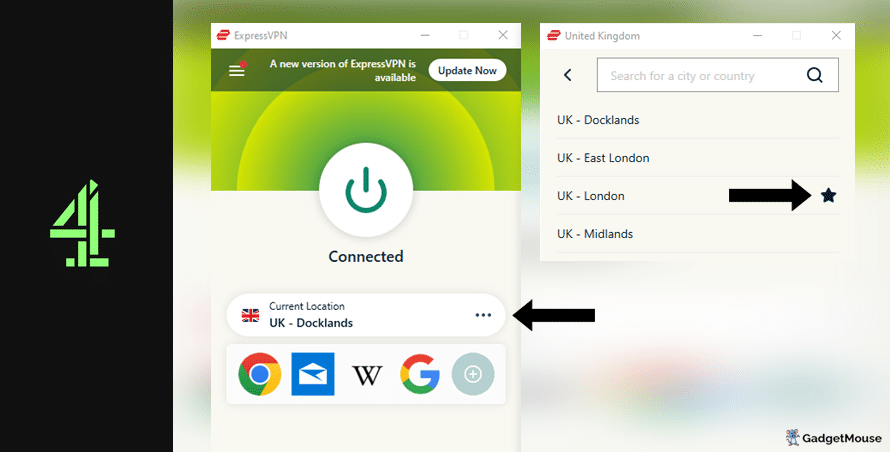
Try disconnecting from the current server that you’re using.
Precise steps will vary depending on your VPN, but ExpressVPN users can select the three dots icon to see a list of alternative servers in the same country. You can also favourite the server (use the Star icon) that works best for you.
Contact your VPN support team
Our recommended VPN providers all manage support teams that can deal with specific problems you’re dealing with.
From a computer, head to your VPN provider’s website and find the Support or Contact us pages. Some VPNs offer a live chat service for members.
Reset your VPN
The classic ‘off and on again’ trick often works with computer issues and we’ve found that the same goes with VPNs. Whether you’re on a PC, smartphone or tablet, restart your device and open your VPN again.
If that doesn’t work, delete and reinstall your VPN. Load up your VPN and Channel 4 and see if performance has improved.
Check your internet connection
The problem might be with your own internet connection rather than your VPN.
Disconnect from your wi-fi network and then reconnect. Try and run your VPN once again. You can also go a step further and restart your internet router. Speeds of 5-10Mbps should be enough, but you might prefer over 20Mbps if you’re streaming or gaming.
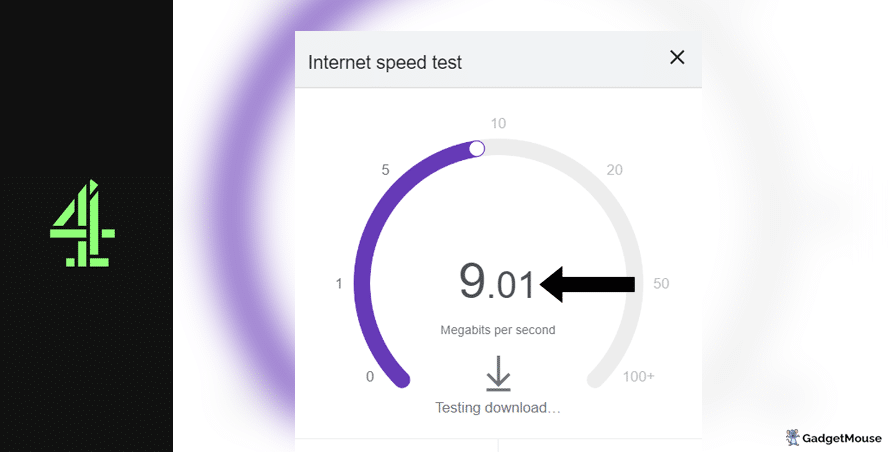
Run a free download speed tool and compare the results alongside your ISP’s ‘minimum guaranteed speed’ promise. Contact your ISP if your connection is unstable outside of VPN use.
More Channel 4 fixes:
Have you cleared cache and cookies from your internet browser? On Google Chrome, go to Settings > Privacy and security > Clear browsing data. On Safari, go to Settings > Privacy > Manage Website Data.
Have you entered your VPN username and password correctly? Double-check your login credentials. If you can’t remember your details, choose the ‘Forgot’ option on your VPN provider’s website so you get a reset link sent to your inbox.
Are the VPN servers active? If you can’t connect to a server, your provider might be experiencing an outage. The best providers are transparent about this and actively update their server status online.
Is your firewall blocking your VPN? If you’re experiencing issues on desktop, make sure your VPN is mentioned in the ‘Allow’ list. On Windows, head to open Windows Security > Allow an app through the firewall. On Mac, try System Settings > Network > Firewall.
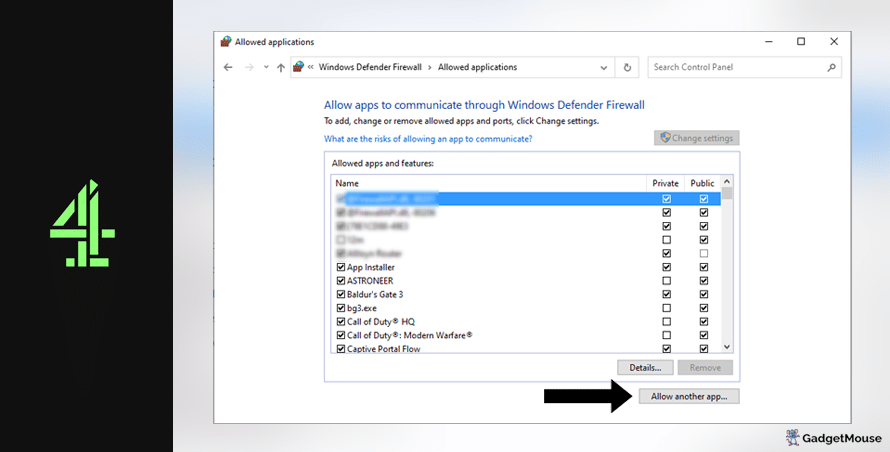
Does your web browser need updating? Your current web browser version might be incompatible with your browser-based VPN. Assuming you’ve updated your VPN, make sure you update your browser as well. On Chrome, for example, you would go to Settings > About Chrome.
Are you overworking your VPN? If you’re streaming, gaming and using social media at the same time, your VPN might struggle to keep up. We suggest you close a couple of apps to test if doing so has a noticeable impact.
Check to see if you’ve been hit by a DNS leak. A DNS (domain name system) leak means your usual IP address and location is visible to websites and apps, even if you have a VPN running. We suggest you try the IP Address Lookup tool to see if your IP address changes when you activate your VPN and visit Channel 4. If not, that’s a sure sign your VPN is broken.
Best VPNs for Channel 4
ExpressVPN
- 1-month subscription: £10.53 per month
- 6-month subscription: £8.12 per month
- 1-year subscription + 3 months free: £5.42 per month (49% off)

| 🌎 Number of servers | 160 |
| 📈 Bandwidth | Unlimited |
| 🗣️ 24/7 live chat service | Yes |
| 📱 Number of devices | 5 |
| ⏱️ Our speed test results | -8.7% download, -5.5% upload (London) |
ExpressVPN is easy to use even if you’re new to VPNs, plus it does a good job of replacing blacklisted servers. This is one of the most popular VPNs you can buy and it unlocks region-restricted websites including Channel 4. To open up your Channel 4 account, all you need to do is log in to your ExpressVPN account, connect to a VPN server based in the UK and start streaming.
ExpressVPN can keep your real IP address hidden around the clock, which means there’s no chance of any websites (including Channel 4) working out the fact that you’re accessing content from outside certain areas.
With ExpressVPN, you can access more than 150 servers in over 90 countries dotted around the world. Your personal information isn’t kept on file and you can enjoy this trusted service on a Mac, PC, Android or iOS smartphone.
Pros: Smartphone app lets you connect in seconds, 'favourite' most-used VPN servers for quick access, performed remarkably well in our chat support speed testCons: Rival VPNs are cheaper, can't use many devices at once
Try ExpressVPN today
Ivacy
- 1-month subscription: £8.62 per month
- 1-year subscription: £3 per month (65% off)
- 5-year subscription + FREE password manager: 80p per month (90% off)

| 🌎 Number of servers | 5,700 |
| 📈 Bandwidth | Unlimited |
| 🗣️ 24/7 live chat service | Yes |
| 📱 Number of devices | 10 |
Ivacy works well with the Channel 4 website and it’s a safe option if you don’t want to spend lots of money on a VPN. The cheapest package here starts at less than $4 per month, which is great if you’re on a budget. Give Ivacy a try for yourself if you’d like to be able to access Channel 4 from anywhere in the world.
This is still one of the most popular VPNs proven to work with Channel 4. If you sign up today, you’ll have access to over 1,000 VPN servers across the globe. A single subscription has you covered on up to 10 different devices at any one time. Plus, Ivacy’s internet kill switch keeps you hidden even if your connection drops without warning.
Pros: Connection is steady when using multiple devices, notifications mention if Ivacy is disabled, server locations split by country and cityCons: We think the ExpressVPN mobile app is faster, below-average results in our chat support speed test
Try Ivacy today
NordVPN
- 1-month subscription: £10.49 per month
- 1-year subscription: £3.99 per month (40% off)
- 2-year subscription: £2.79 per month (58% off)

| 🌎 Number of servers | 5,200+ |
| 📈 Bandwidth | Unlimited |
| 🗣️ 24/7 live chat service | Yes |
| 📱 Number of devices | 6 |
| ⏱️ Our speed test results | -14% download, -7% upload (London) |
Here’s another VPN that lets you enjoy Channel 4 while you’re travelling. NordVPN has servers across the globe and all of them are protected by military-grade encryption technology. The VPN’s servers are super secure and you can connect without handing over your personal data to random companies.
If you have any questions while getting to grips with NordVPN, you can reach out to the team right away using the live chat feature.
Pros: Built-in internet kill switch works well, profile page on app includes 'Security score' with privacy tips, takes less than a minute to reach a live chat agent (based on our tests)Cons: Other VPNs tested are cheaper, some streaming services require multiple resets to work
Try NordVPN today
PureVPN
- 1-month subscription: $10.95 per month (12% off)
- 1-year subscription: $3.74 per month (70% off)
- 2-year subscription + 4 extra months: $1.96 per month (84% off)

| 🌎 Number of servers | 6,500+ |
| 📈 Bandwidth | Unlimited |
| 🗣️ 24/7 live chat service | Yes |
| 📱 Number of devices | 10 |
If your current VPN doesn’t work with the Channel 4 website, treat yourself to a better service. PureVPN is a great example, powerful enough to bypass geo-locked websites and services so you can enjoy Channel 4 shows without a fuss. You’ll be able to log in to your Channel 4 account even if you’ve roamed outside of the UK.
Aside from Channel 4, PureVPN also works with ITV Hub, Hulu and Amazon Prime. There are over 6,500 super-secure PureVPN servers based in over 130 different countries.
Pros: Surprisingly affordable considering features, lots of UK and US-based servers, generous with simultaneous devicesCons: Takes a couple of minutes to reach live chat agents (based on our tests), performs better on iOS compared to Android (in our experience)
Try PureVPN today
FAQs: Streaming with Channel 4
Can I use a free VPN to watch Channel 4?
If you’re trying to save yourself some money, free VPNs can be a real temptation. But our advice is to steer clear.
Free VPNs for UK TV might sell your data for money since they do not charge a regular, monthly fee. Connecting to a VPN server might take a long time and your connection could drop without warning.
Top, paid-for VPNs have servers all over the world, letting you access websites and apps. On the other hand, free VPNs often provide coverage for a very limited number of countries.
How to watch Channel 4 on Windows
If you want to watch Channel 4 shows on your Windows PC, just run through the steps we’ve listed below.
- Pick one of our recommended VPNs and sign up – let’s use ExpressVPN for this example.
- Once you’ve created your ExpressVPN account, sign in using your username and password.
- From your Windows device, open ExpressVPN and select a server located in the UK.
- Once you’re connected to that server, head to the Channel 4 website.
- Log in to your Channel 4 account and enjoy on Windows from anywhere in the world!
Watch Channel 4 on Mac
If you want to watch Channel 4 shows on your Mac, just run through the steps we’ve listed below.
- Pick one of our recommended VPNs and create your account – we’ll use ExpressVPN for this example.
- Once you’ve created your ExpressVPN account, sign in using your username and password.
- From your Mac, open ExpressVPN and select a server located in the UK.
- Once connected, head to the Channel 4 website.
- Log in to your Channel 4 account and enjoy on Mac from anywhere in the world!
How to watch Channel 4 on your iPhone
If you want to watch Channel 4 shows on your iPhone, just run through the steps we’ve listed below.
- Head to the Apple App Store from your iPhone.
- Download the ExpressVPN app to your device.
- Download the Channel 4 app to your device – it’s on the Apple App Store.
- Sign in to your ExpressVPN account, and then connect to a server based in the UK.
- Now that you’re connected to a VPN, open the Channel 4 app and log in to your account.
- Enjoy Channel 4 on iPhone from anywhere in the world!
Watch Channel 4 on Android
If you want to watch Channel 4 shows on your Android, just run through the steps we’ve listed below.
- Head to the Google Play Store from your Android tablet or smartphone.
- Download the ExpressVPN app to your device.
- Download the Channel 4 app to your device – it’s on the Google Play Store.
- Sign in to your ExpressVPN account, and then connect to a server based in the UK.
- Now that you’re connected to a VPN, open the Channel 4 app and log in to your account.
- Enjoy Channel 4 on Android from anywhere in the world!
- My VPN isn’t working with Twitch: 9 QUICK fixes - 2 April 2024
- VPN not working in UAE: QUICK fixes (troubleshooting tips) - 2 April 2024
- Outlook not working with VPN: try these QUICK fixes (walkthrough) - 2 April 2024