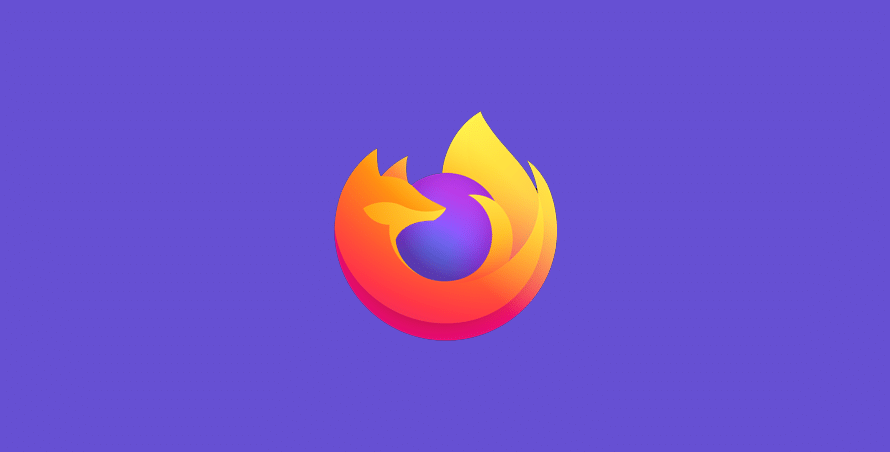Firefox is a popular web browser and many VPNs support it – but what if your software fails to hide your location? In our troubleshooting walkthrough, we explain how to solve the problem if Firefox isn’t working with your VPN.
We’ve done the tedious work for you, comparing common VPN fixes to see which ones are relevant to Firefox users. Keep scrolling for more details.
In this article:
Which VPNs work with Firefox?
Why is my VPN not working?
You might have arrived here because your current VPN is not playing nicely with Firefox. If you’re trying to stream videos or use apps from a restricted territory, your connection could be blocked. However, a reputable VPN can help you from anywhere in the world.
The VPN servers you have available to you through your current VPN could well be blacklisted. If your device isn’t hiding your real location while you’re in a restricted area, websites will interfere with the server you’re using through Firefox.
In summary, reasons Firefox is failing:
- A website you’re visiting through Firefox has blacklisted your VPN server.
- You have a bad internet connection that causes problems.
- Cookies are revealing your true location to websites and streaming apps.
Firefox VPN fixes
1. Try updating your VPN
To update your VPN from your PC, load up the VPN app and then choose Settings. You should be able to find an Update option in there. Clicking Update will usually take you to the VPN provider’s website, where you can learn more about what’s new. When that process has finished, restart Firefox.
On Android, open the Play Store, tap your profile and then choose Manage apps and device. Select Update. And on an iPhone, open the App Store and tap your profile in the top-right corner of the screen. Restart your phone and then open up Firefox again.
We go to great lengths to find VPNs that are worth your time – discover how we test VPNs.
2. Swap your VPN server
If you can’t use region-locked websites through Firefox, the issue may lie with your VPN server, so swapping to an alternative could be the answer. Top VPNs provide numerous servers within each country.
Try disconnecting from the server you’re currently using. Precise steps will vary, but ExpressVPN users can select the three dots icon to see a list of alternative servers in the same country.
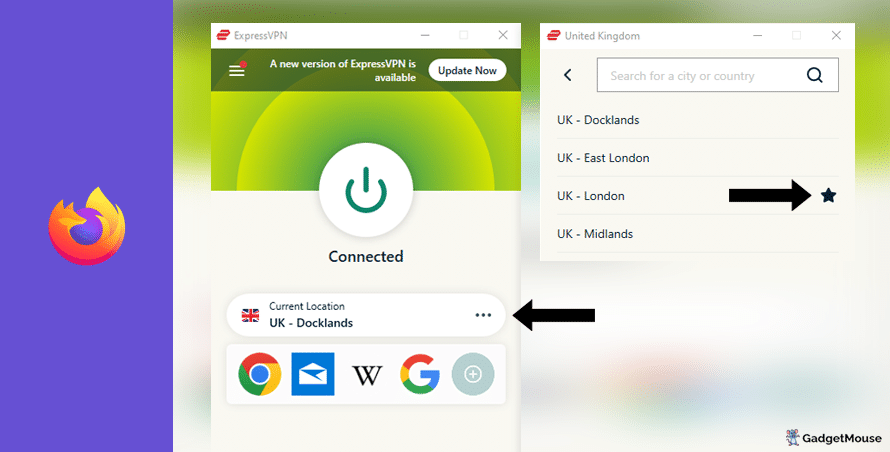
3. Message Support
The most popular VPNs employ teams to address technical issues. If you’re having trouble with Firefox, reach out to them for assistance.
Access your VPN provider’s website and head to the Support or Contact Us pages. Some VPNs even provide a 24/7 live chat service for their members, which is great if you’re reaching out late in the day.
4. Reset your VPN
Restart your PC or phone and then launch your VPN again. If that doesn’t work, completely uninstall and reinstall your VPN. Open both your VPN and Firefox to see what the results are.
5. Check your internet connection
To do this, disconnect from your wi-fi entirely and reconnect. Once your connection is back, try your VPN once more and consider restarting your internet router for a full reset – you’ll spot a button on the back.
You should also run a free internet speed tool and compare results alongside your ISP’s ‘minimum guaranteed speed’ promise. Contact your ISP if your connection is unstable outside of VPN use.
➡️ Download our free VPN troubleshooting tips poster ⬅️Best VPNs for Firefox
ExpressVPN
- 1-month subscription: £10.53 per month
- 6-month subscription: £8.12 per month
- 1-year subscription + 3 months free: £5.42 per month (49% off)

| 🌎 Number of servers | 160 |
| 📈 Bandwidth | Unlimited |
| 🗣️ 24/7 live chat service | Yes |
| 📱 Number of devices | 5 |
| ⏱️ Our speed test results | -8.7% download, -5.5% upload (London) |
If you need a VPN that works with Firefox, download ExpressVPN today. It’s user-friendly, fast and effective for accessing region-restricted services. With ExpressVPN, all you need to do is connect to a server within Firefox and you can easily start streaming content or unlocking websites.
ExpressVPN hides your IP address, making it impossible for websites to see that you’re using services from a non-supported country. With servers available in more than 90 countries, every ExpressVPN user can benefit from global coverage. ExpressVPN is compatible with various devices including Mac, Android, and iOS smartphones.
Pros: Smartphone app lets you connect in seconds, 'favourite' most-used VPN servers for quick access, performed remarkably well in our chat support speed testCons: Rival VPNs are cheaper, can't use many devices at once
Try ExpressVPN today
Ivacy
- 1-month subscription: £8.62 per month
- 1-year subscription: £3 per month (65% off)
- 5-year subscription + FREE password manager: 80p per month (90% off)

| 🌎 Number of servers | 5,700 |
| 📈 Bandwidth | Unlimited |
| 🗣️ 24/7 live chat service | Yes |
| 📱 Number of devices | 10 |
Ivacy is an excellent choice if you want a VPN that’s compatible with Firefox. This service uses 256-bit encryption to ward off cybercriminals, also featuring public wi-fi security to safeguard your gadgets from malware while connected to hotspots in public areas.
With Ivacy, you can easily browse the web through Firefox without anyone being the wiser. This is due to Ivacy’s stringent no-logs policy, which prevents your sensitive personal information from being sold to nefarious third parties.
Pros: Connection is steady when using multiple devices, notifications mention if Ivacy is disabled, server locations split by country and cityCons: We think the ExpressVPN mobile app is faster, below-average results in our chat support speed test
Try Ivacy today
NordVPN
- 1-month subscription: £10.49 per month
- 1-year subscription: £3.99 per month (40% off)
- 2-year subscription: £2.79 per month (58% off)

| 🌎 Number of servers | 5,200+ |
| 📈 Bandwidth | Unlimited |
| 🗣️ 24/7 live chat service | Yes |
| 📱 Number of devices | 6 |
| ⏱️ Our speed test results | -14% download, -7% upload (London) |
NordVPN is another exceptional VPN that enables you to unlock websites through Firefox. It has servers distributed worldwide, safeguarded by military-grade encryption. Furthermore, NordVPN’s advanced encryption technology allows you to stay secure on public Wi-Fi networks without compromising speed.
The servers on offer are highly secure, and you can connect without divulging your personal information. NordVPN doesn’t spy on you, either. Moreover, you can explore the CyberSec feature, which effectively blocks dubious websites and reduces the likelihood of your device being infected with data-stealing malware.
Pros: Built-in internet kill switch works well, profile page on app includes 'Security score' with privacy tips, takes less than a minute to reach a live chat agent (based on our tests)Cons: Other VPNs tested are cheaper, some streaming services require multiple resets to work
Try NordVPN today
PureVPN
- 1-month subscription: $10.95 per month (12% off)
- 1-year subscription: $3.74 per month (70% off)
- 2-year subscription + 4 extra months: $1.96 per month (84% off)

| 🌎 Number of servers | 6,500+ |
| 📈 Bandwidth | Unlimited |
| 🗣️ 24/7 live chat service | Yes |
| 📱 Number of devices | 10 |
PureVPN is one of our top recommendations for Firefox users. With optimised servers designed to reduce load times, it’s easy to use and provides a great experience.
One of the best features of PureVPN is the encryption of data, which ensures complete anonymity. Additionally, there’s a 24-hour support team available to answer any questions you might have. Even if you’re not currently based in a supported country, PureVPN makes it easy to bypass geo-locked apps.
Pros: Surprisingly affordable considering features, lots of UK and US-based servers, generous with simultaneous devicesCons: Takes a couple of minutes to reach live chat agents (based on our tests), performs better on iOS compared to Android (in our experience)
How to use a VPN with Firefox
- Pick one of our suggested VPNs – ExpressVPN, for example.
- Once you’ve created your ExpressVPN account, sign in from your Firefox browser.
- Select a server in a country that supports the website you’re trying to unlock. So if you were trying to unlock BBC iPlayer, for example, you’d need a UK-based server.
- Once you’re connected, load up the website you’re trying to unlock.
- How to use Bet365 abroad: access your account in 3 steps (guide) - 13 November 2024
- How to watch Sling TV abroad in 3 steps (walkthrough) - 13 November 2024
- MGM+ not working with VPN: 8 ways to fix it - 13 November 2024