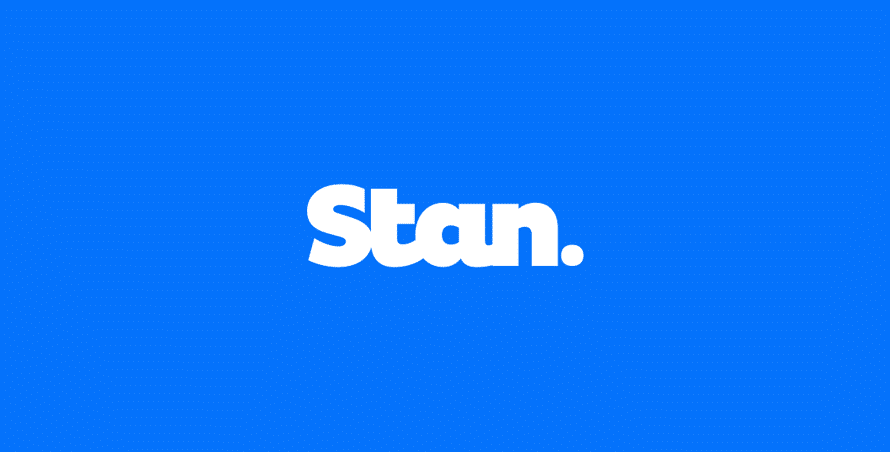Stan is home to some of the world’s biggest shows, but you can only use it in Australia. A VPN lets you enjoy content abroad, but how do you get the tool set up? On this page, we explain how to unlock streaming sites from anywhere – so you can watch Stan outside Australia.
To watch Stan shows while travelling, you need to familiarise yourself with a VPN. Our suggested VPNs open up Stan and other Aussie websites by assigning an Australian IP address – so you can stream from abroad.
In this article:
Which VPNs work with Stan?
Using Stan outside Australia
At a glance: To use Stan outside Australia, download a VPN, sign in, connect to a server based in Australia and reload the website/app.
Step 1. Download a VPN
To stream Stan goodies including Bump and Scrublands, you need a trusted VPN. We recommended ExpressVPN currently as it’s affordable and lets you use up to 5 devices at one time.
Step 2. Sign in to your VPN
Once you’ve created your account and downloaded the software to your device, sign in with your username and password. Make a note of your details in case your forget them next time you want to enjoy Stan.
Step 3. Connect to an Australian server
As Stan is meant to be used in Australia, you need to connect to a VPN server based in Australia. Top VPNs will have multiple servers there that you can jump between if needed.
For example, to unlock Stan abroad using ExpressVPN, open the app, tap the three dots icon and use the search box to enter an Australian city. Then, click the power icon to connect and wait for the green light.
Why is Stan not working with my VPN?
If Stan identifies that you’re trying to stream content from outside of Australia, your connection could be blocked. However, the best VPNs for Stan can still help you stream TV from anywhere in the world, even if you’re traveling around.
Bad VPNs take an age to replace blacklisted servers, which means you have no way of gaining access to content on the website. If you’re having issues, we suggest you switch providers or check our list of fixes below.
Stan fixes
1. Update your VPN
If you have an issue using Stan outside of Australia, ensure you’re using the most recent version of your go-to VPN.
- From a computer, go to your VPN Settings screen and look for an Update button.
- From an Android, you can update your VPN using the Play Store.
- From an iPhone, just open the App Store and tap on your user profile. From there, you can check for updates.
2. Swap to another server
We recommend disconnecting from your current server and trying another in Australia for Stan. The exact steps for this change depending on the VPN service you’re using. If you’re using ExpressVPN, you can select the three dots to access a list of alternative servers within the same country.
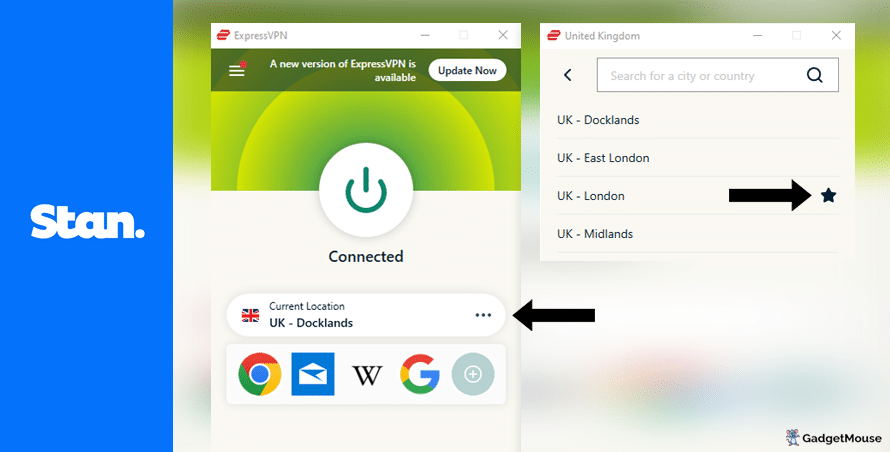
3. Message Customer Support
The VPN services we’ve recommended below have customer support teams that can help with technical issues. If you’re experiencing difficulties using Stan outside of Australia, don’t hesitate to reach out to them for help.
4. Reset your VPN
If switching Aussie servers didn’t fix the problem, completely uninstall your VPN, then reinstall it. After the reinstallation, open both your VPN and Stan and try streaming again.
5. Speed test your internet
Disconnect from your wi-fi, reconnect and then try your VPN one more time. If that doesn’t help, you can perform a thorough reset by restarting your router.
You can also assess your internet connection by running a free internet speed test, such as Ookla. This test will allow you to compare the results with your Internet Service Provider’s ‘minimum guaranteed speed’ promise.
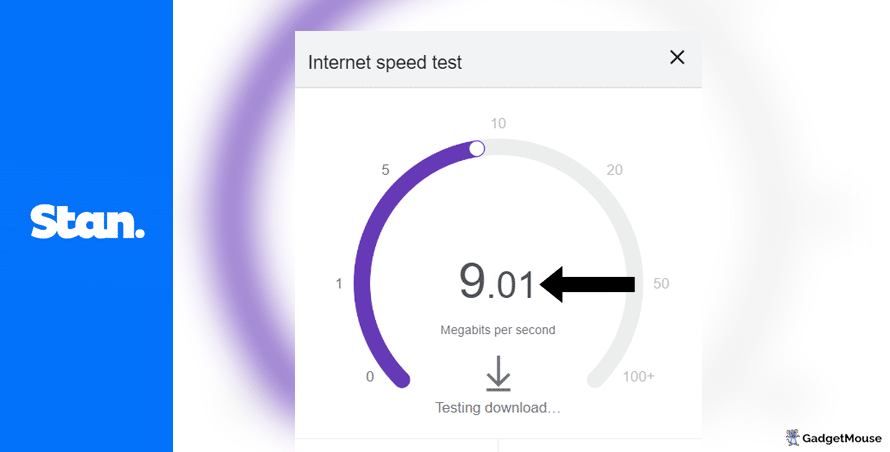
More Stan fixes:
Clear out your cache and cookies. In a Chrome browser, go to Settings > Privacy and security > Clear browsing data. If you’re using an Apple computer with Safari, go to Settings > Privacy > Manage Website Data.
Re-enter your VPN username and password. Check if you’ve entered your VPN login details correctly.
Make sure you aren’t the victim of a DNS leak. Flawed VPNs don’t disguise your real IP address and location when you visit Stan. To check, turn it off and head to the IP Address Lookup tool. Make a note of your typical IP address, activate your VPN, run the test again and see if those details change. If you don’t see a difference, your VPN isn’t working.
Check the VPN servers. If you can’t connect to a server, your provider might be to blame. The best providers (we like ExpressVPN, NordVPN, Ivacy and PureVPN) are transparent about this.
Check your firewall allows VPNs. On Windows, open Windows Security > Allow an app through the firewall. On Mac, try System Settings > Network > Firewall.
For a printer-friendly overview of the tips we’ve discussed above, you can download our free VPN troubleshooting poster.
Best VPNs for Stan
ExpressVPN
- 1-month subscription: £10.53 per month
- 6-month subscription: £8.12 per month
- 1-year subscription + 3 months free: £5.42 per month (49% off)

| 🌎 Number of servers | 160 |
| 📈 Bandwidth | Unlimited |
| 🗣️ 24/7 live chat service | Yes |
| 📱 Number of devices | 5 |
| ⏱️ Our speed test results | -8.7% download, -5.5% upload (London) |
If you want to enjoy streaming video on Stan from anywhere in the world, create a membership with ExpressVPN. It’s easy to use, speedy and works well if you’re looking to access the website outside of Australia. To watch TV streams anywhere, all you need to do is open up ExpressVPN, connect to a server in Australia and go from there.
This VPN keeps your real IP address hidden around the clock, so Stan won’t know you’re accessing content from outside of a whitelisted region. Every ExpressVPN member has access to servers in over 90 countries around the world. ExpressVPN works on a range of different devices including Mac, PC, Android or iOS smartphone.
Pros: Smartphone app lets you connect in seconds, 'favourite' most-used VPN servers for quick access, performed remarkably well in our chat support speed testCons: Rival VPNs are cheaper, can't use many devices at once
Try ExpressVPN today
Ivacy
- 1-month subscription: £8.62 per month
- 1-year subscription: £3 per month (65% off)
- 5-year subscription + FREE password manager: 80p per month (90% off)

| 🌎 Number of servers | 5,700 |
| 📈 Bandwidth | Unlimited |
| 🗣️ 24/7 live chat service | Yes |
| 📱 Number of devices | 10 |
Ivacy works well with Stan and it’s a reliable option if you don’t want to spend loads on a VPN to watch TV. This service is built to support 256-bit encryption, which helps keep cybercriminals away, and on top of that you get public wi-fi security that protects your gadgets against malware if you’re connecting to a hotspot in a public area.
You can use Ivacy to access geo-restricted websites such as Stan without anybody knowing about it. That’s thanks to Ivacy’s strict no-logs policy, which stops your valuable personal data from being sold to sinister third parties.
This is one of the most widely-used VPNs proven to work hand-in-hand with Stan. If you try it today, you’ll have access to over 3,000 VPN servers around the world. One subscription has you covered on up to 10 different devices at once.
Pros: Connection is steady when using multiple devices, notifications mention if Ivacy is disabled, server locations split by country and cityCons: We think the ExpressVPN mobile app is faster, below-average results in our chat support speed test
Try Ivacy today
NordVPN
- 1-month subscription: £10.49 per month
- 1-year subscription: £3.99 per month (40% off)
- 2-year subscription: £2.79 per month (58% off)

| 🌎 Number of servers | 5,200+ |
| 📈 Bandwidth | Unlimited |
| 🗣️ 24/7 live chat service | Yes |
| 📱 Number of devices | 6 |
| ⏱️ Our speed test results | -14% download, -7% upload (London) |
Here’s another VPN that lets you watch video on Stan outside of a supported country. NordVPN has servers across the globe and all of them are protected by military-grade encryption. And with Nord’s enhanced encryption technology, you can even stay safe on public wi-fi networks without speeds being affected.
NordVPN’s servers are secure and you can connect without handing over personal data. This VPN doesn’t watch how you’re using the service, so privacy is guaranteed. You can also try the CyberSec feature, which blocks suspicious-looking websites and lowers the risk of your device being infected with data-grabbing malware.
In just a couple of minutes, you can start streaming Stan shows abroad using NordVPN. To access the service, just connect to a VPN server based in Australia. If you need help at any time, you can call on NordVPN’s 24/7 live chat service.
Pros: Built-in internet kill switch works well, profile page on app includes 'Security score' with privacy tips, takes less than a minute to reach a live chat agent (based on our tests)Cons: Other VPNs tested are cheaper, some streaming services require multiple resets to work
Try NordVPN today
PureVPN
- 1-month subscription: $10.95 per month (12% off)
- 1-year subscription: $3.74 per month (70% off)
- 2-year subscription + 4 extra months: $1.96 per month (84% off)

| 🌎 Number of servers | 6,500+ |
| 📈 Bandwidth | Unlimited |
| 🗣️ 24/7 live chat service | Yes |
| 📱 Number of devices | 10 |
PureVPN is a great VPN that allows you to bypass geo-locked websites so you can enjoy Stan without a fuss, even if you’re not currently based in the land down under. Aside from Stan, PureVPN also works with ITV Hub and Hulu. There are over 6,000 super-secure PureVPN servers based in over 70 different countries.
Pros: Surprisingly affordable considering features, lots of UK and US-based servers, generous with simultaneous devicesCons: Takes a couple of minutes to reach live chat agents (based on our tests), performs better on iOS compared to Android (in our experience)
Try PureVPN today
FAQs: Watching Stan on PC and mobile
How to watch Stan on Windows
- Pick one of our suggested VPNs – we’ll use ExpressVPN for this example.
- Once you’ve created your ExpressVPN account, sign in.
- From Windows, open ExpressVPN and select a server in Australia.
- Once you’re connected, head to the Stan website.
- Log in to your Stan account and enjoy.
Watch Stan on Mac
- Pick one of our chosen VPNs and create an account – ExpressVPN, for example.
- After making an ExpressVPN account, sign in with your username and password.
- From Mac, open ExpressVPN and select a server located in Australia.
- When you’re connected, visit the Stan website.
- Log in to your Stan account and enjoy!
How to watch Stan on iPhone
- Head to the Apple App Store from your iPhone.
- Download the ExpressVPN app to your device.
- Download the Stan app to your device – it’s on the Apple App Store.
- Sign in to your ExpressVPN account, and then connect to a server based in Australia.
- Now that you’re connected to a VPN, open the Stan app and log in to your account.
- Enjoy Stan on iPhone.
Watch Stan on Android
- Head to the Google Play Store from your Android tablet or smartphone.
- Download the ExpressVPN app to your device.
- Download the Stan app to your device – it’s on the Google Play Store.
- Sign in to your ExpressVPN account, and then connect to a server based in Australia.
- Now that you’re connected to a VPN, open the Stan app and log in to your account.
- Enjoy Stan on Android.
- VPNs for beginners: What is a VPN? (updated 2024) - 2 April 2024
- VPN not working at university: EASY fixes (walkthrough) - 2 April 2024
- Sun NXT not working with VPN: 5 FAST fixes - 2 April 2024