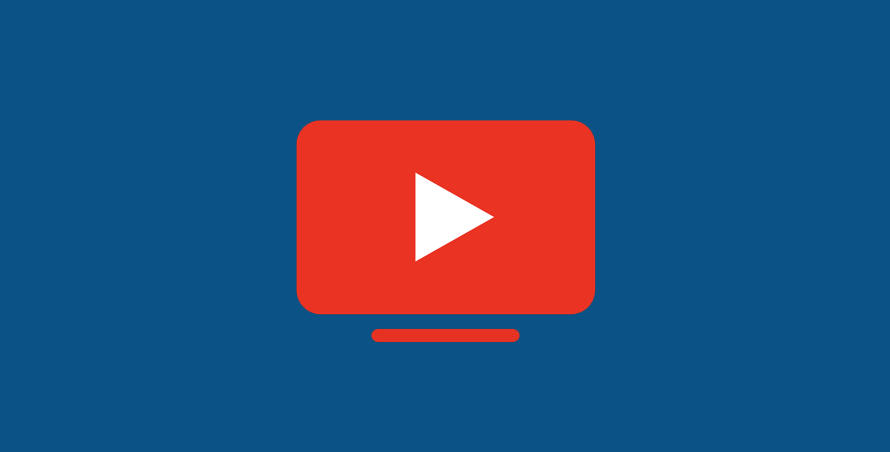YouTube TV is usually reserved for a US audience, so if you’re trying to watch outside America, you’ll run into trouble. If you want to use your YouTube TV account abroad, our guide can help.
A reliable VPN can assign you a US-based IP address – that means you can play YouTube TV videos from anywhere and the website or app assumes you’re in America. Keep scrolling for the details.
In this article:
Which VPNs work with YouTube TV?
Walkthrough: watch YouTube TV outside the US
At a glance: To use YouTube TV abroad, download a recommended VPN, sign in to your account, connect to an American server and then refresh the service.
1. Buy a trusted VPN
To use YouTube TV while travelling, you need a VPN. Choosing a trusted service means you’ll be blessed with software that’s easy to use and secure as well.
Of the most well-known VPNs, we really like ExpressVPN – it’s cheap and lets you use up to 5 devices at one time, which is handy for families. We suggest you shop around and see which VPN works best for your needs.
2. Load up your VPN
Once you’ve opened your account with a VPN, sign in with your email/username and password. Make your password unique to your VPN account.
3. Connect to a server for YouTube TV
In an official sense, YouTube TV is exclusive to a US audience. In other words, you need to connect to a VPN server based in the US to gain access while you’re abroad.
To do this using ExpressVPN, open the app, tap the More icon and use the search box to enter an American location. We’ve used USA – New Jersey – 1 and had good results. Then, click the Power icon to connect and wait for the app to turn green.
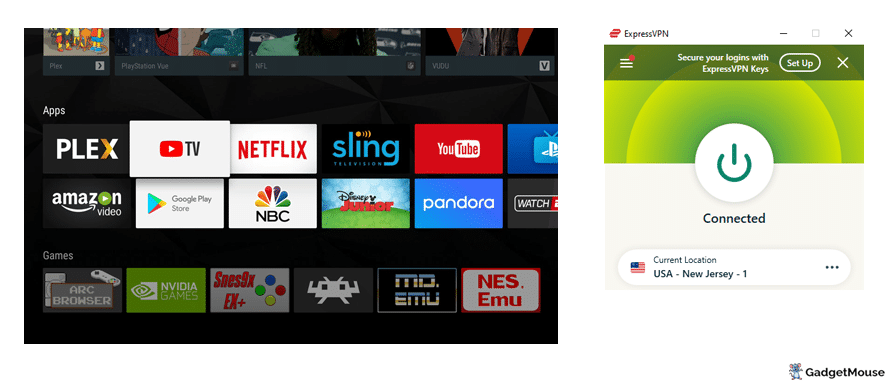
Above, we’ve loaded YouTube TV on desktop by connecting to a US – New Jersey VPN server. This means that, although we’re logging in from the UK, YouTube TV thinks we’re logging in from abroad.
How to fix YouTube TV errors
Once YouTube sees that you’re trying to use a VPN to view its region-locked content, your connection will be blocked. When trying to access YouTube TV without a VPN, I get this message:
“YouTube TV lets you stream must-see shows, movies, local sports, and news on ABC, CBS, FOX, NBC, and more. It looks like you’re outside of the United States. YouTube TV is only available in the US.”
See our list of troubleshooting tips below so you can regain access to YouTube TV:
1. Update your VPN
If your VPN isn’t performing as it should, make sure you’re using the latest version – an issue might have been patched with an update. You need to see your VPN settings.
On a PC, open your VPN and then the Settings or Options menu. Some VPNs will display a message on the start screen telling you about updates. ExpressVPN shows this:
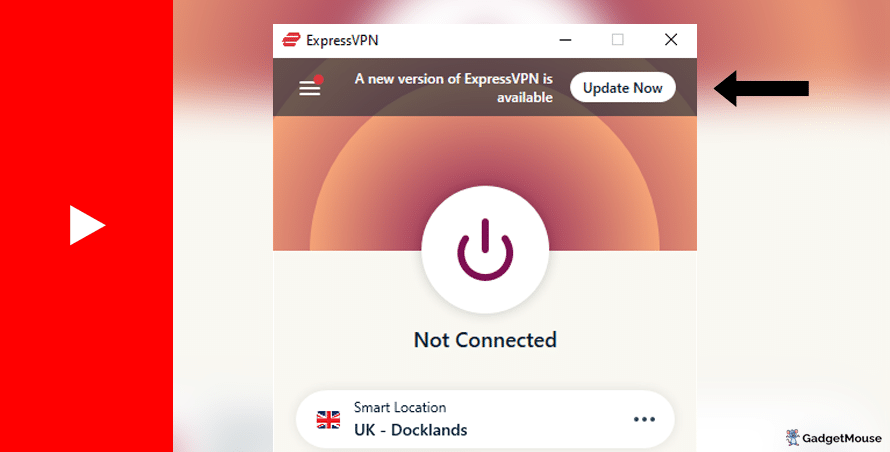
Clicking Update will take you to the VPN provider’s website, where you can learn more about what’s new.
If you’re on Android, open the Google Play store, tap your user profile in the top-right corner of the screen and then Manage apps and device. Choose Update or Update all. I also recommend checking the update notes in the app store if you’re curious to see what’s new.
On iOS (iPhone and iPad), open the Apple App Store and tap your user profile in the top-right corner of the screen.
2. Try a different VPN server with YouTube TV
We’ve seen some moments where specific VPN servers can become temporarily unavailable or sluggish.
The best VPNs have a couple of servers per country. For example, ExpressVPN has a ‘UK – Docklands’ option as well as alternatives in East London. Experiment and see which one works best for you.
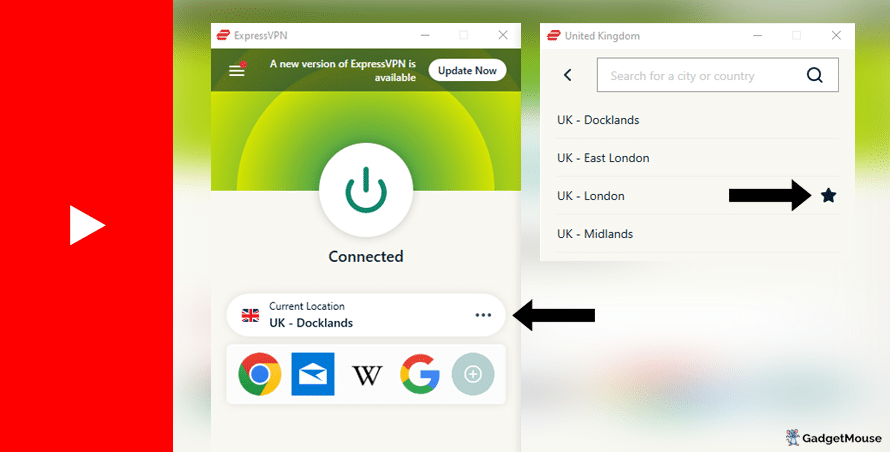
Try disconnecting from the current server that you’re using.
Precise steps will vary depending on your VPN, but ExpressVPN users can select the three dots icon to see a list of alternative servers in the same country. You can also favourite the server (use the Star icon) that works best for you.
3. Reach out to live chat
Our recommended VPN providers all manage support teams that can deal with specific problems you’re dealing with. Sometimes, it’s easier just to ask for help and I’ve had good results with this previously.
From a computer, head to your VPN provider’s website and find the Support or Contact us pages. Some VPNs offer a live chat service for members.
4. Try resetting your VPN
Performing a system restart often works with computer issues and we’ve found that the same goes for VPNs. Whether you’re on a PC, smartphone or tablet, restart your device and open your VPN again.
If that doesn’t work, I suggest deleting and reinstalling your VPN. Load up your VPN and YouTube TV and see if performance has improved.
5. Test your own internet connection
The problem might be with your own internet connection rather than your VPN.
Disconnect from your wi-fi network and then reconnect. Try and run your VPN once again. You can also go a step further and restart your internet router. Speeds of 5-10Mbps should be enough, but you might prefer over 20Mbps if you’re streaming or gaming.
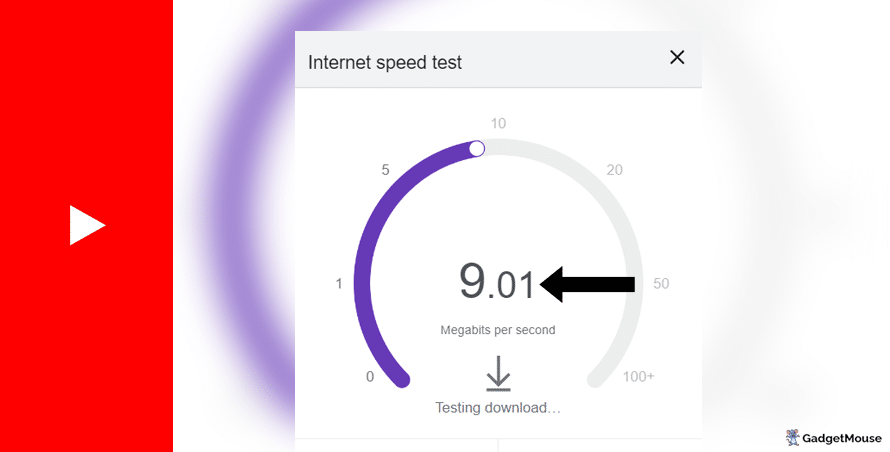
Run a free download speed tool and compare the results alongside your ISP’s ‘minimum guaranteed speed’ promise. Contact your ISP if your connection is unstable outside of VPN use.
More YouTube TV fixes:
Have you cleared cache and cookies from your internet browser? From Google Chrome, go to Settings > Privacy and security > Clear browsing data. And on Safari, go to Settings > Privacy > Manage Website Data.
Make sure you aren’t impacted by a DNS leak. If you’re using a faulty VPN, it’ll fail to disguise your real IP address and location when you visit YouTube TV. To check your VPN is working correctly, turn it off and head to the IP Address Lookup tool. Make a note of your IP address, activate your VPN, run the test again and see if your details change. If they don’t, your VPN isn’t working correctly.
Have you entered your VPN username and password correctly? Double-check your login credentials just to be sure. If you can’t remember, choose ‘Forgot’ on your VPN provider’s website so you get a reset link sent to your inbox. As a personal tip, I recommend giving LastPass a try if you struggle to manage your passwords.
Are the VPN servers active? If you can’t connect, your provider might be experiencing an outage. The best providers are open about this and actively update their server status online. Ivacy and NordVPN, for example, constantly update server status.
Is your firewall blocking your VPN?
If you’re experiencing issues on a computer, make sure your VPN is mentioned in your ‘Allow’ list. On Windows, just go to Windows Security > Allow an app through the firewall. On a Mac, try System Settings > Network > Firewall.
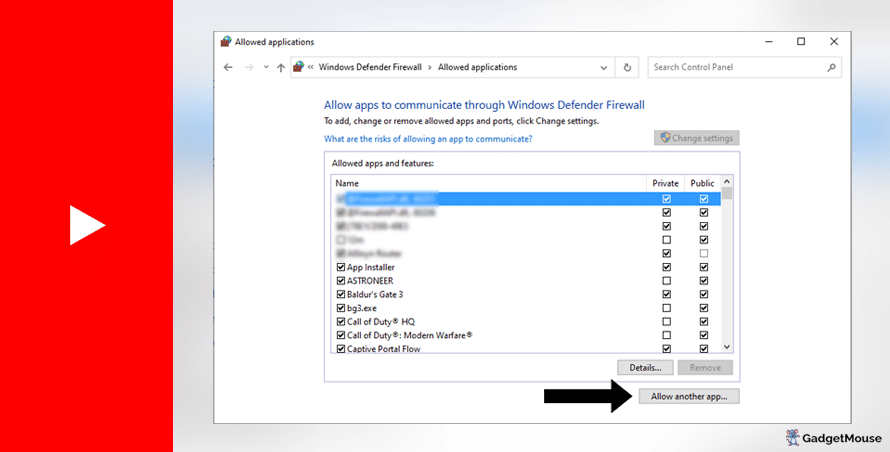
Does your web browser need updating?
Your current web browser might be incompatible with your VPN. Assuming you’ve updated your VPN, update your browser as well. On Chrome, you would go to Settings > About Chrome.
Are you overworking your VPN?
If you’re streaming, gaming and using social media at the same time, your VPN might struggle to keep up. We suggest you close a couple of apps to test if doing so has a noticeable impact.
For an overview of the tips we’ve talked about above, you can download our free VPN troubleshooting poster.
Best VPNs for YouTube TV
ExpressVPN
- 1-month subscription: £10.53 per month
- 6-month subscription: £8.12 per month
- 1-year subscription + 3 months free: £5.42 per month (49% off)

| 🌎 Number of servers | 160 |
| 📈 Bandwidth | Unlimited |
| 🗣️ 24/7 live chat service | Yes |
| 📱 Number of devices | 5 |
| ⏱️ Our speed test results | -8.7% download, -5.5% upload (London) |
If the VPN you’re using at the moment doesn’t work with YouTube TV, do yourself a favour and switch over to ExpressVPN. We’ll happily recommend this beginner-friendly VPN time and time again – it’s speedy, a breeze to use and works brilliantly if you want to enjoy YouTube TV abroad.
ExpressVPN does a superb job of replacing its blacklisted servers. That means that, even if YouTube TV temporarily disables incoming connections from ExpressVPN, a replacement server will be up and running in no time. To access your YouTube TV account, all you need to do is open ExpressVPN, connect to a US-based server and go from there.
Pros: Smartphone app lets you connect in seconds, 'favourite' most-used VPN servers for quick access, performed remarkably well in our chat support speed testCons: Rival VPNs are cheaper, can't use many devices at once
Try ExpressVPN today
Ivacy
- 1-month subscription: £8.62 per month
- 1-year subscription: £3 per month (65% off)
- 5-year subscription + FREE password manager: 80p per month (90% off)

| 🌎 Number of servers | 5,700 |
| 📈 Bandwidth | Unlimited |
| 🗣️ 24/7 live chat service | Yes |
| 📱 Number of devices | 10 |
Ivacy is a great pick if you want to enjoy YouTube TV while you’re outside the US. This is one of the most popular, affordable VPNs that you can get your hands on, thanks in part to its battle against blacklisted servers.
This trusted VPN will always hide your real location so you can use all of YouTube TV’s features, even if you’ve roamed outside the US. Use our exclusive link below and you get instant access to over 1,000 VPN servers across the world. A single Ivacy membership also means you can protect up to 10 gadgets at a time.
Pros: Connection is steady when using multiple devices, notifications mention if Ivacy is disabled, server locations split by country and cityCons: We think the ExpressVPN mobile app is faster, below-average results in our chat support speed test
Try Ivacy today
NordVPN
- 1-month subscription: £10.49 per month
- 1-year subscription: £3.99 per month (40% off)
- 2-year subscription: £2.79 per month (58% off)

| 🌎 Number of servers | 5,200+ |
| 📈 Bandwidth | Unlimited |
| 🗣️ 24/7 live chat service | Yes |
| 📱 Number of devices | 6 |
| ⏱️ Our speed test results | -14% download, -7% upload (London) |
Here’s another VPN for your shortlist if you want to use YouTube TV overseas. NordVPN has servers all over the world and all of them are protected by military-grade encryption. That means they’re extremely secure and you can connect without handing over your personal data to companies that shouldn’t own it.
If you run into trouble while getting to grips with NordVPN, you can make use of the live chat feature for a helping hand.
Pros: Built-in internet kill switch works well, profile page on app includes 'Security score' with privacy tips, takes less than a minute to reach a live chat agent (based on our tests)Cons: Other VPNs tested are cheaper, some streaming services require multiple resets to work
Try NordVPN today
PureVPN
- 1-month subscription: $10.95 per month (12% off)
- 1-year subscription: $3.74 per month (70% off)
- 2-year subscription + 4 extra months: $1.96 per month (84% off)

| 🌎 Number of servers | 6,500+ |
| 📈 Bandwidth | Unlimited |
| 🗣️ 24/7 live chat service | Yes |
| 📱 Number of devices | 10 |
If your current VPN doesn’t work with YouTube TV, it’s time to treat yourself to a better alternative. PureVPN is a great example, being powerful enough to unlock geo-locked websites so you can enjoy them without a hassle. You’ll be able to log in to your YouTube TV account even if you’re in a country where it doesn’t usually work.
YouTube TV aside, PureVPN also works with ITV Hub, Hulu and Amazon Prime. There are around 2,000 secure PureVPN servers based in over 130 different countries.
Pros: Surprisingly affordable considering features, lots of UK and US-based servers, generous with simultaneous devicesCons: Takes a couple of minutes to reach live chat agents (based on our tests), performs better on iOS compared to Android (in our experience)
Try PureVPN today
FAQs: Streaming with YouTube TV
What is the ‘Home area’ on YouTube TV?
When you first sign up for YouTube TV, you’ll need to provide the website with a home zip code. The zip code you enter will slightly alter the content that you have available to you. But note that you can only change your home area twice per year.
How do I change my ‘Home area’ on YouTube TV?
To update your details, just run through these steps:
- Load up YouTube TV and select your profile picture
- Choose Settings > Area
- Select Update home area
Can I use a free VPN with YouTube TV?
If you’re trying to save money, free VPNs can be a real temptation. But our advice is to steer clear.
Free VPNs might sell your data for money since they do not charge a regular, monthly fee. Connecting to a VPN server might take a long time and your connection could drop without warning.
Top, paid-for VPNs have servers all over the world, letting you access websites and apps. On the other hand, free VPNs often provide coverage for a very limited number of countries.
How much is YouTube TV?
If you want to give YouTube TV a try for yourself, expect to spend $72.99 a month for 1 membership with up to 6 household accounts. Our team has spotted time-sensitive offers in the past, including one deal that had the service at $54.99 a month for the first three months.
For readers that are new to the world of VPNs, we suggest consulting our guide: Do I need a VPN?
Can I watch YouTube TV for free?
If you’ve never used YouTube TV before, you can initially sign up for a free trial to see how you like it. To redeem your trial, just head to tv.youtube.com on a web browser and sign in with your Google account. Once your trial period expires, you can cancel your membership or renew it at the standard price mentioned above.
How to get YouTube TV on your TV
To enjoy your YouTube TV membership on a smart TV, all you need to do is download it from the app store – some smart TVs will have it pre-installed. Once the app is downloaded, you’ll need to activate your account using an activation code system. Just follow the instructions that appear on your TV screen.
See also: Watch YouTube TV on your TV
What shows are on YouTube TV?
If you head over to YouTube’s Directory page, you can access an overview of the shows on offer. A couple of my favourites include Archer, The Simpsons, Law & Order and Killing Eve.
As per our affiliate policy, we might earn affiliate commission when you select a retailer link. Prices and information correct at time of publication.- Viaplay not working with VPN: Here are 5 fixes - 13 November 2024
- Disney+ not working with VPN: 11 EASY fixes - 13 November 2024
- Kayo Sports not working with VPN? Fix it in 5 steps - 13 November 2024