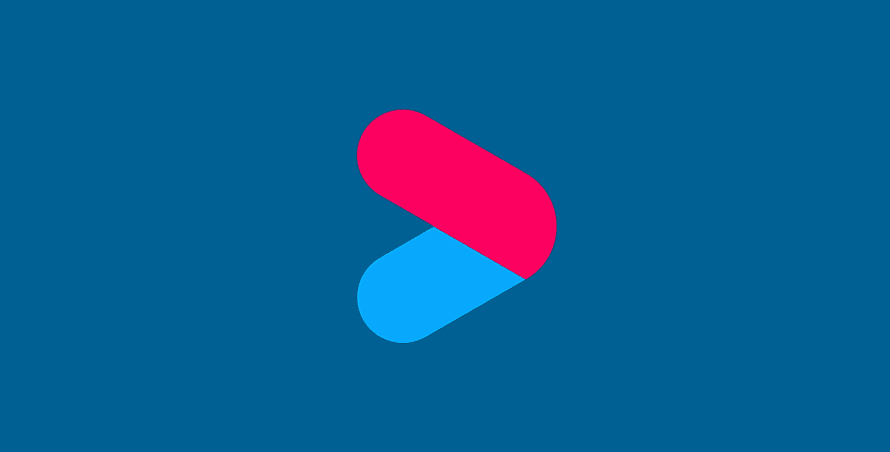Youku is one of the most popular streaming services in Asia. It’s geo-restricted, though, so you might have trouble using it outside Asia. A VPN helps you enjoy the app abroad, but what if it fails? Our troubleshooting guide explains what to do if Yoku doesn’t work with your VPN.
If your VPN isn’t unlocking the Youku website and app, it’s probably hosting blacklisted servers. Work your way through the list of Youku fixes we’ve listed below.
In this article:
Which VPNs work with Youku?
Where is Youku available?
The Youku international app is available to use in Thailand, Indonesia, Vietnam, Malaysia, Singapore, Philippines, Hong Kong and China.
If you are not based in one of those countries, you will need to connect to a VPN server to access Youku content.
Why does Yoku not work with my VPN?
If Youku discovers you’re trying to use the service from outside supported Asian countries, you’ll get blocked. Certain countries will limit access to Youku due to licensing laws, or because there are laws in that country that go against VPN use.
How does Youku detect my VPN?
If your VPN isn’t very good and doesn’t hide your real location 100% of the time, Youku will blacklist the server you’re using, which means your VPN is useless. Bad VPNs take a long time to replace those blacklisted servers, which means you have no way of gaining access to shows streaming on Youku’s website.
To summarise, common problems that stop Youku from working with a VPN:
- The streaming website or Youku mobile app has blocked your VPN server
- A poor internet connection is slowing the VPN to a crawl
- Browser cookies are sharing your real location instead of your fake location
- Your VPN is incorrectly revealing your IP address
Youku fixes
1. Update your VPN
On a computer, launch your VPN and go to Settings. You’ll find an Update button, which redirects you to the VPN provider’s website. Try Youku when the update is complete.
On Android, update your VPN by using the Play Store. Tap your profile icon in the corner and then select Manage apps and devices.
On iPhone, open the App Store and, in the top-right corner, tap on your user profile. From there, you can easily check for and install any available updates.
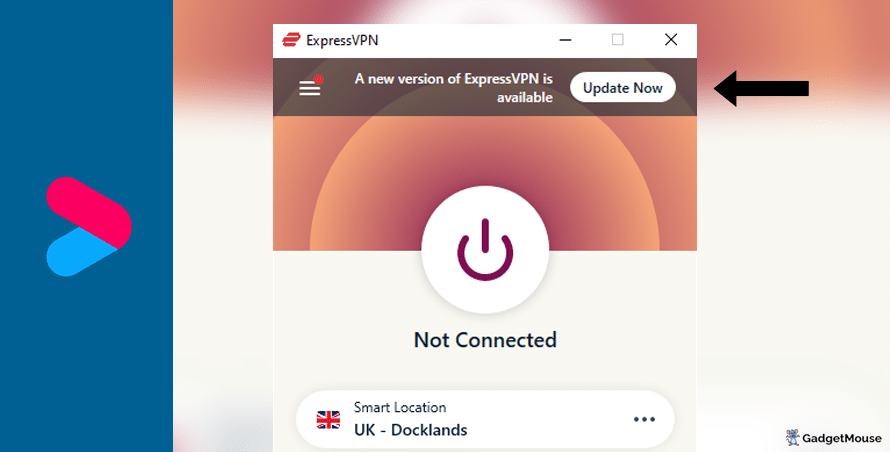
2. Discuss Youku with VPN Customer Support
The VPNs we mention on this page have dedicated customer support teams that are there to lend a hand with any technical hiccups. Ask the team about known Youku / Asian streaming issues and how to troubleshoot.
3. Try a different VPN server
VPN servers can be slow at times, so switch to a different VPN server if Youku is lagging or not functioning at all.
4. Restart your VPN
Uninstall and reinstall your VPN. Open your VPN and the Youku website or mobile app to see if the issue has been resolved.
5. Check your internet connection
First, disconnect from your wi-fi, reconnect and then try your VPN again. If that doesn’t help, you can perform a full reset by restarting your router.
Score your internet connection using an internet speed tool, such as this one from Ookla. This test will allow you to compare the results with your Internet Service Provider’s ‘minimum guaranteed speed.’
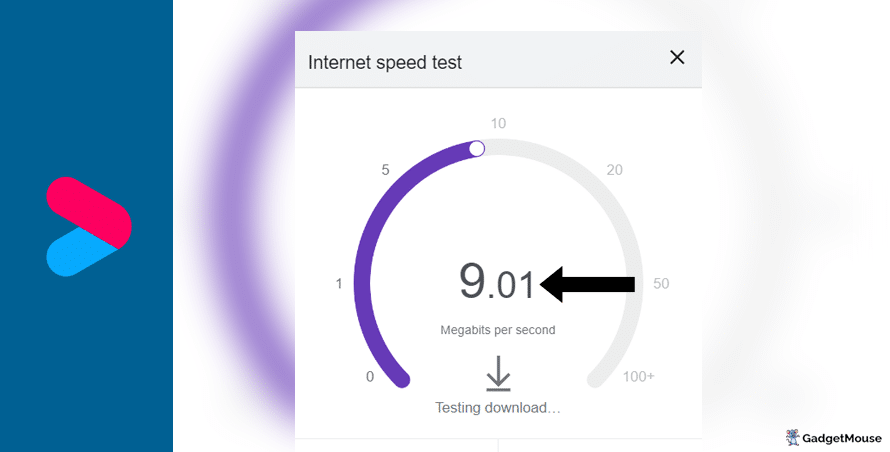
More Youku fixes:
- Clear cache and cookies. From a Google Chrome account, go to Settings > Privacy and security > Clear browsing data. On Safari, go to Settings > Privacy > Manage Website Data.
- Enter your VPN username and password again. If you can log in successfully, try loading up Youku again and stream a video.
- Are your details public due to a DNS leak? A broken VPN can’t conceal your IP address and location when you load up Youku. To test if your VPN is working, disable it entirely and head to the IP Address Lookup tool. Note down your IP address. Then, turn on your VPN and run the test once again – if you aren’t assigned a new IP and location, your VPN is faulty.
- Check the VPN servers. If you can’t connect, your provider might be suffering. The best providers (ExpressVPN, NordVPN, Ivacy, PureVPN) are quick to fix blacklisted servers.
- Check your firewall. On Windows, open Windows Security > Allow an app through the firewall. On Mac, try System Settings > Network > Firewall. With your firewall settings adjusted, try streaming a shot on the Youku website or mobile app.
- Are you using the right browser? Ensure that your web browser is compatible with your VPN. If you’ve updated your VPN, don’t forget to update your browser as well. On Chrome, access Settings > About Chrome.
The best VPNs for Youku
ExpressVPN
- 1-month subscription: £10.53 per month
- 6-month subscription: £8.12 per month
- 1-year subscription + 3 months free: £5.42 per month (49% off)

| 🌎 Number of servers | 160 |
| 📈 Bandwidth | Unlimited |
| 🗣️ 24/7 live chat service | Yes |
| 📱 Number of devices | 5 |
| ⏱️ Our speed test results | -8.7% download, -5.5% upload (London) |
ExpressVPN is one of our favourite VPNs – it’s simple to use even if you’re new to VPNs, plus it does a good job of replacing blacklisted servers. This is one of the most popular VPNs you can buy and it effortlessly unlocks region-restricted websites such as Youku.
To open up your Youku account, all you need to do is log in to your ExpressVPN account, connect to a VPN server based in Asia and start streaming.
Pros: Smartphone app lets you connect in seconds, 'favourite' most-used VPN servers for quick access, performed remarkably well in our chat support speed testCons: Rival VPNs are cheaper, can't use many devices at once
Try ExpressVPN today
Ivacy
- 1-month subscription: £8.62 per month
- 1-year subscription: £3 per month (65% off)
- 5-year subscription + FREE password manager: 80p per month (90% off)

| 🌎 Number of servers | 5,700 |
| 📈 Bandwidth | Unlimited |
| 🗣️ 24/7 live chat service | Yes |
| 📱 Number of devices | 10 |
Ivacy works well with the Youku website – it’s a safe option if you don’t want to spend lots of money on a VPN. If you sign up today, you’ll have access to over 1,000 VPN servers across the globe. A single subscription has you covered on up to 10 different devices at any one time.
Give Ivacy a try for yourself if you’d like to be able to access Youku from anywhere in the world.
Pros: Connection is steady when using multiple devices, notifications mention if Ivacy is disabled, server locations split by country and cityCons: We think the ExpressVPN mobile app is faster, below-average results in our chat support speed test
Try Ivacy today
NordVPN
- 1-month subscription: £10.49 per month
- 1-year subscription: £3.99 per month (40% off)
- 2-year subscription: £2.79 per month (58% off)

| 🌎 Number of servers | 5,200+ |
| 📈 Bandwidth | Unlimited |
| 🗣️ 24/7 live chat service | Yes |
| 📱 Number of devices | 6 |
| ⏱️ Our speed test results | -14% download, -7% upload (London) |
Here’s another VPN that lets you enjoy Youku while you’re travelling. NordVPN has servers across the globe and all of them are protected by military-grade encryption technology. They’re super secure and you can connect without handing over your personal data to random companies.
If you have any questions while getting to grips with NordVPN, you can reach out to the team using the live chat feature.
Pros: Built-in internet kill switch works well, profile page on app includes 'Security score' with privacy tips, takes less than a minute to reach a live chat agent (based on our tests)Cons: Other VPNs tested are cheaper, some streaming services require multiple resets to work
Try NordVPN today
PureVPN
- 1-month subscription: $10.95 per month (12% off)
- 1-year subscription: $3.74 per month (70% off)
- 2-year subscription + 4 extra months: $1.96 per month (84% off)

| 🌎 Number of servers | 6,500+ |
| 📈 Bandwidth | Unlimited |
| 🗣️ 24/7 live chat service | Yes |
| 📱 Number of devices | 10 |
If your current VPN simply doesn’t work with Youku, treat yourself to a better service. PureVPN is the perfect example, powerful enough to bypass geo-locked websites and services so you can enjoy Youku shows without a fuss.
You’ll be able to log in to your Youku account even if you’ve roamed outside of Asia.
Pros: Surprisingly affordable considering features, lots of UK and US-based servers, generous with simultaneous devicesCons: Takes a couple of minutes to reach live chat agents (based on our tests), performs better on iOS compared to Android (in our experience)
Try PureVPN today
FAQs: Streaming with Youku
How to watch Youku on Windows
- Pick one of our suggested VPNs – we’ll use ExpressVPN for this example.
- Once you’ve created your ExpressVPN account, sign in.
- From Windows, open ExpressVPN and select a server in Asia (see the top of this page).
- Once you’re connected, head to the Youku website.
Watch Youku on Mac
- Pick one of our chosen VPNs and create an account – ExpressVPN, for example.
- After making an ExpressVPN account, sign in with your username and password.
- From Mac, open ExpressVPN and select a server located in Asia (see the top of this page).
- When you’re connected, visit the Youku website.
How to watch Youku on iPhone
- Head to the Apple App Store from your iPhone.
- Download the ExpressVPN app to your device.
- Download the Youku app to your device – it’s on the Apple App Store.
- Sign in to your ExpressVPN account, and then connect to a server based in Asia (see the top of this page).
- Now that you’re connected to a VPN, open the Youku app and log in to your account.
Watch Youku on Android
- Head to the Apple App Store from your iPhone.
- Download the ExpressVPN app to your device.
- Download the Youku app to your device – it’s on the Apple App Store.
- Sign in to your ExpressVPN account, and then connect to a server based in Asia (see the top of this page).
- Now that you’re connected to a VPN, open the Youku app and log in to your account.
- VPNs for beginners: What is a VPN? (updated 2024) - 2 April 2024
- VPN not working at university: EASY fixes (walkthrough) - 2 April 2024
- Sun NXT not working with VPN: 5 FAST fixes - 2 April 2024