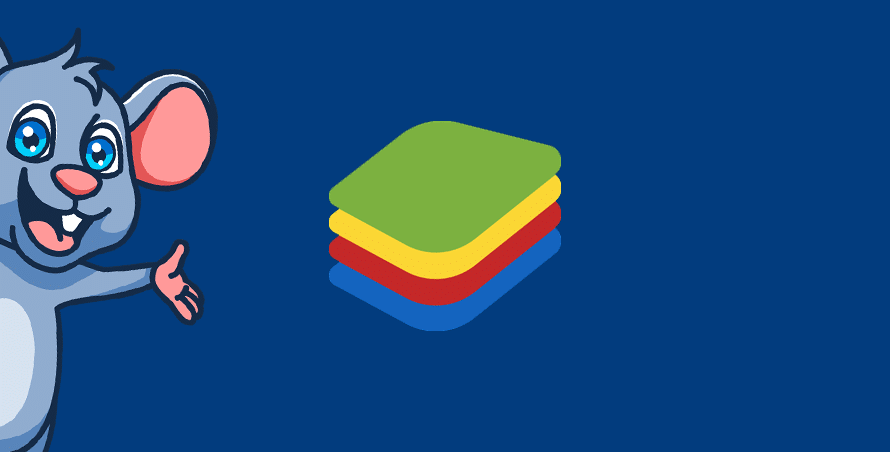BlueStacks lets you run mobile apps from a PC, but you need to spoof your location with a VPN to download some of them. See our list of fixes if your VPN isn’t working with BlueStacks.
At GadgetMouse, our team has done the hard work for you, comparing popular VPNs to see which ones work with BlueStacks. The best VPNs for BlueStacks are really easy to use.
In this article:
Which VPNs work with BlueStacks?
Why is my VPN not working with BlueStacks?
If you’re trying to download a region-restricted app and your VPN is rubbish, your connection could be blocked. But a reliable VPN can help you access Android apps on BlueStacks from anywhere in the world.
Your VPN is failing you and that’s probably because it’s not hiding your location. The VPN servers you have available to you could be blacklisted.
How does my VPN get detected on BlueStacks?
If your current VPN isn’t hiding your real location, BlueStacks could interfere with the server you’re using. Bad VPNs take a long time to replace their broken servers, which means you have no way of accessing region-locked apps.
In summary, common BlueStacks issues:
- Your go-to VPN server has been blacklisted by the Google Play Store.
- You have a bad internet connection that slows down your VPN.
- Your VPN is revealing your IP address to a service that has region-based locks in place.
Fixing BlueStacks
1. Check your VPN is updated
If your VPN doesn’t unlock apps through the BlueStacks emulator, check you’re using the most recent version.
To update your VPN from a computer, load up the VPN and then choose Settings. Clicking Update will usually take you to the VPN provider’s website, where you can learn more about what’s new.
If you’re using Android, open the Play Store, tap your profile and then choose Manage apps and device. Select Update. From an iPhone, open the App Store and tap your profile in the top-right corner of the screen.
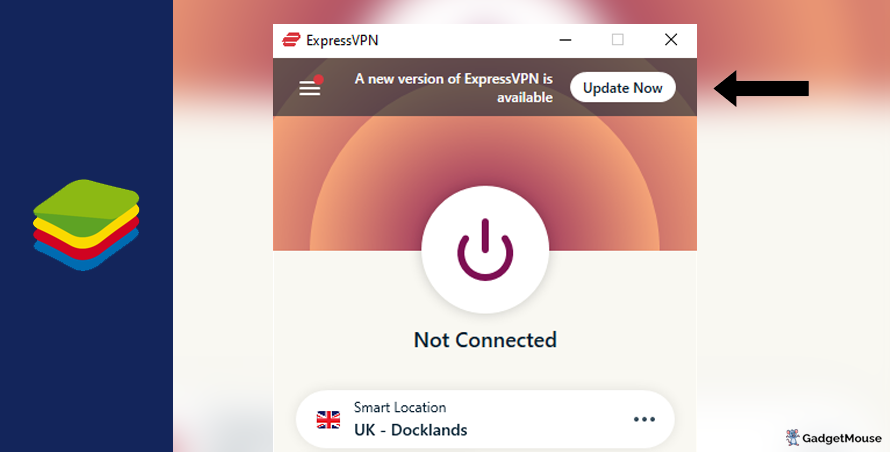
2. Try a different server
If BlueStacks isn’t working as it should, the issue could lie with your VPN server, so swapping to an alternative could be the answer. Top VPNs provide numerous servers within each country. Experiment with your options to see what works best.
3. Message Support
The most popular VPNs have teams that solve technical issues. If you’re having trouble using BlueStacks while connected to a VPN, reach out to them for assistance.
4. Reset your VPN
Restart your PC or phone and then launch your VPN again. If that doesn’t resolve the issue with BlueStacks, completely uninstall and reinstall your VPN. Open both your VPN and BlueStacks to see what the results are. You can try reinstalling the BlueStacks software, too.
5. Check your internet
To do this, disconnect from your wi-fi entirely and reconnect. Once your connection is back, try your VPN once more and consider restarting your internet router for a full reset – you’ll spot a button on the back.
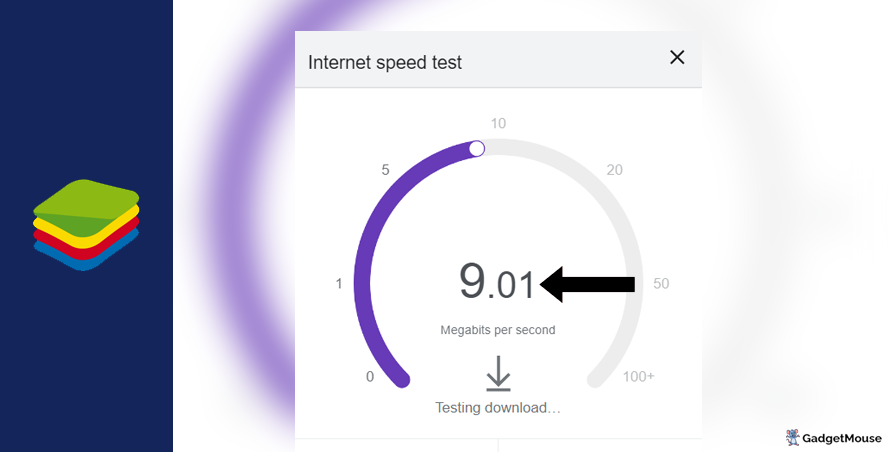
More BlueStacks fixes:
Re-enter your VPN username and password. Double-check your details and, If you can’t remember them, choose the ‘Forgot’ option on your VPN provider’s website.
Are your details public due to a DNS leak? An ineffective VPN fails to mask your IP address and location while using BlueStacks. To assess its performance, deactivate the VPN and visit the IP Address Lookup tool to record your IP address. Then, activate your VPN and rerun the test – if your IP and location remain unchanged, you need to swap to a better VPN.
Check the VPN servers are online. If you can’t connect to a server, your provider might be experiencing an outage. This will impact your experience using BlueStacks.
Check that your firewall allows VPN use. If you’re experiencing issues on desktop, make sure your VPN is mentioned in the ‘Allow’ list. On Windows, head to open Windows Security > Allow an app through the firewall. On Mac, try System Settings > Network > Firewall.
The best VPNs for BlueStacks
ExpressVPN
- 1-month subscription: £10.53 per month
- 6-month subscription: £8.12 per month
- 1-year subscription + 3 months free: £5.42 per month (49% off)

| 🌎 Number of servers | 160 |
| 📈 Bandwidth | Unlimited |
| 🗣️ 24/7 live chat service | Yes |
| 📱 Number of devices | 5 |
| ⏱️ Our speed test results | -8.7% download, -5.5% upload (London) |
To download apps on BlueStacks from any country in the world, use ExpressVPN today. It’s really easy to use, very fast and perfect for unlocking region-restricted content. With ExpressVPN installed, all you need to do is connect to a server and you can easily use apps from anywhere.
ExpressVPN hides your real IP address, which makes it impossible for websites to see that you’re browsing from outside a specific area. With servers available in over 90 countries, ExpressVPN users enjoy global coverage. ExpressVPN is compatible with loads of devices, including Macs, Android smartphones and tablets and iOS devices.
Pros: Smartphone app lets you connect in seconds, 'favourite' most-used VPN servers for quick access, performed remarkably well in our chat support speed testCons: Rival VPNs are cheaper, can't use many devices at once
Try ExpressVPN today
Ivacy
- 1-month subscription: £8.62 per month
- 1-year subscription: £3 per month (65% off)
- 5-year subscription + FREE password manager: 80p per month (90% off)

| 🌎 Number of servers | 5,700 |
| 📈 Bandwidth | Unlimited |
| 🗣️ 24/7 live chat service | Yes |
| 📱 Number of devices | 10 |
Ivacy is an excellent choice if you want a VPN that works with BlueStacks. It uses encryption technology to keep cybercriminals far away from you, also featuring public wi-fi security to protect your device from viruses.
With Ivacy, you can download apps on BlueStacks without anyone knowing. That’s thanks to Ivacy’s strict no-logs policy, which stops your personal information from being sold to other companies.
Ivacy is one of the most popular VPNs that works with BlueStacks. If you try it today, you get instant access to over 3,000 VPN servers worldwide. A subscription is valid for up to 10 devices at once.
Pros: Connection is steady when using multiple devices, notifications mention if Ivacy is disabled, server locations split by country and cityCons: We think the ExpressVPN mobile app is faster, below-average results in our chat support speed test
Try Ivacy today
NordVPN
- 1-month subscription: £10.49 per month
- 1-year subscription: £3.99 per month (40% off)
- 2-year subscription: £2.79 per month (58% off)

| 🌎 Number of servers | 5,200+ |
| 📈 Bandwidth | Unlimited |
| 🗣️ 24/7 live chat service | Yes |
| 📱 Number of devices | 6 |
| ⏱️ Our speed test results | -14% download, -7% upload (London) |
NordVPN is another exceptional VPN that lets you use region-locked apps on BlueStacks. It has servers worldwide, protected by military-grade encryption. Plus, NordVPN’s technology keeps you safe on public wi-fi without damaging your network speeds.
The servers are highly secure and you can connect without handing over your personal information – NordVPN doesn’t spy on you. You can also try the CyberSec tool, which blocks dangerous websites and lowers the chance of your device being infected with malware.
With NordVPN, you can use BlueStacks anywhere in minutes. Just connect to a suitable VPN server and go from there. Note that NordVPN offers a 24/7 live chat service to assist you.
Pros: Built-in internet kill switch works well, profile page on app includes 'Security score' with privacy tips, takes less than a minute to reach a live chat agent (based on our tests)Cons: Other VPNs tested are cheaper, some streaming services require multiple resets to work
Try NordVPN today
PureVPN
- 1-month subscription: $10.95 per month (12% off)
- 1-year subscription: $3.74 per month (70% off)
- 2-year subscription + 4 extra months: $1.96 per month (84% off)

| 🌎 Number of servers | 6,500+ |
| 📈 Bandwidth | Unlimited |
| 🗣️ 24/7 live chat service | Yes |
| 📱 Number of devices | 10 |
PureVPN is one of our top recommendations for BlueStacks. With optimised servers designed to reduce load times, it’s easy to use and provides a great experience.
One of the best features of PureVPN is the encryption of data, which ensures complete anonymity while streaming. Additionally, there’s a 24-hour support team available to answer any questions you might have. Even if you’re not currently based in a supported country, PureVPN makes it easy to bypass geo-locked apps.
With over 6,500 servers in more than 75 countries worldwide, PureVPN provides ample opportunities for unlocking content on BlueStacks. If you’re not completely satisfied after trying it out, the brand offers a 31-day money-back guarantee.
Pros: Surprisingly affordable considering features, lots of UK and US-based servers, generous with simultaneous devicesCons: Takes a couple of minutes to reach live chat agents (based on our tests), performs better on iOS compared to Android (in our experience)
Try PureVPN today
How to use a VPN with BlueStacks
- Pick one of our suggested VPNs – we’ll use ExpressVPN for this example.
- Once you’ve created your ExpressVPN account, sign in.
- From your device, download and open the ExpressVPN app and select a server.
- Once you’re connected, open BlueStacks.
- Log in to your BlueStacks account and enjoy.
- My VPN isn’t working with Twitch: 9 QUICK fixes - 2 April 2024
- VPN not working in UAE: QUICK fixes (troubleshooting tips) - 2 April 2024
- Outlook not working with VPN: try these QUICK fixes (walkthrough) - 2 April 2024